確認したWindowsのバージョン
以下のWindows機で、確認しました。
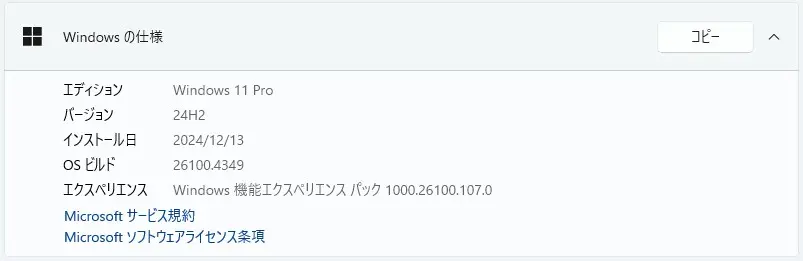
Windows 11 Version 24H2 PC です。
KB5060829(累積更新プログラム)が表示される前
KB5060829(累積更新プログラム)が表示される前は、このように表示されていました。
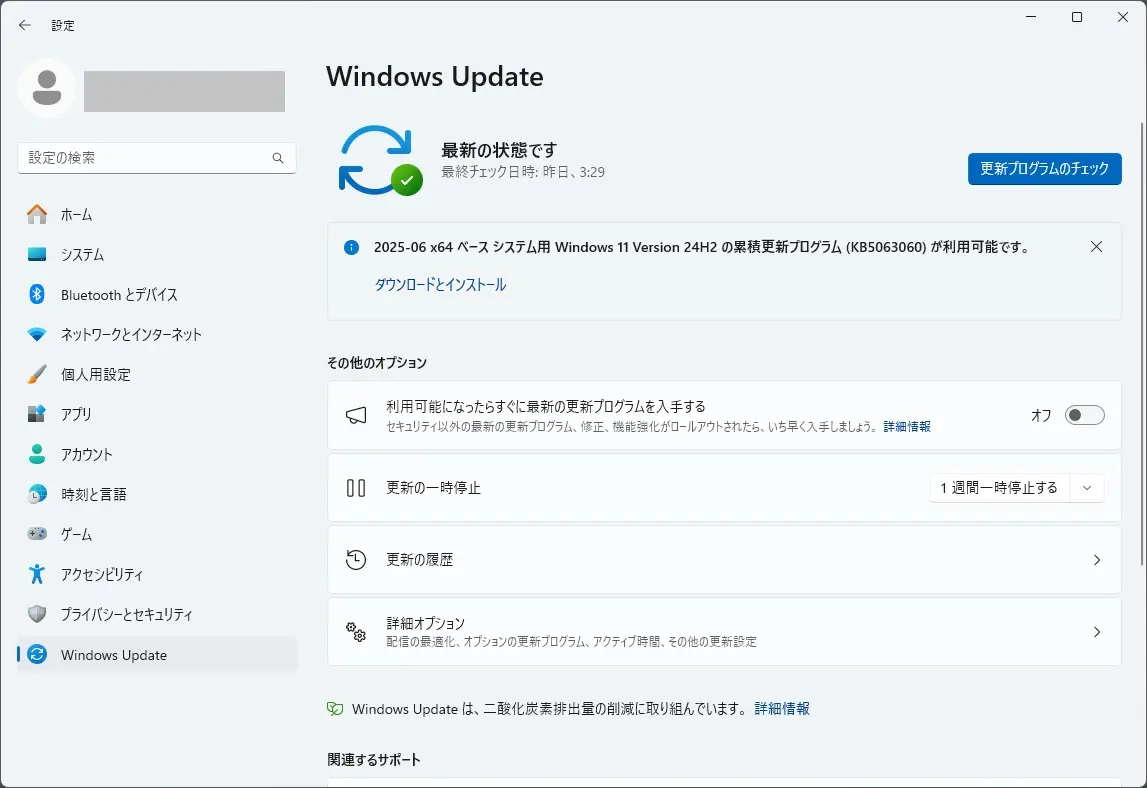
2025-06×64 ベース システム用 Windows 11 Version 24H2 の累積更新プログラム (KB5063060) が表示されていました。
KB5063060 は、こちらから確認できます。

そして、.NET Framework 3.5 用の2025-04累積的な更新プログラムのプレビューと x64 (KB5056579) のWindows 11, version 24H2 用の 4.8.1 も表示されていました。
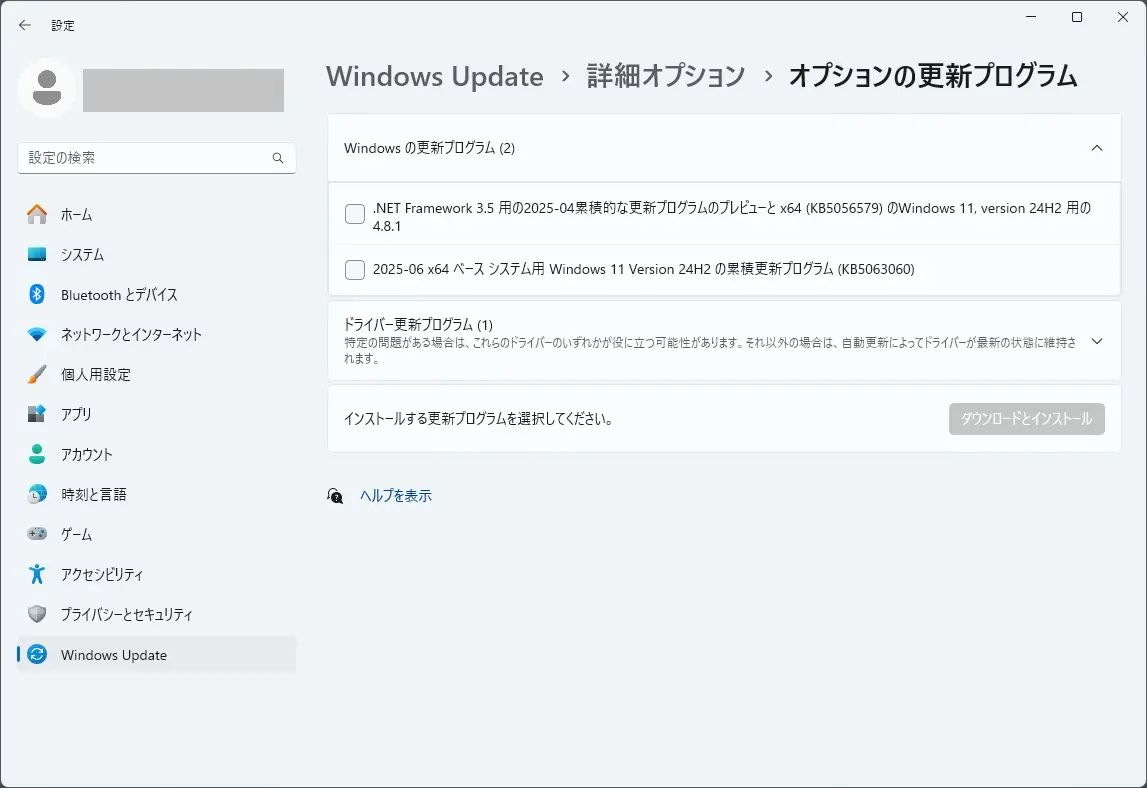
.NET Framework 3.5 用の2025-04累積的な更新プログラムのプレビューと x64 (KB5056579) のWindows 11, version 24H2 用の 4.8.1 は、こちらから確認できます。

KB5060829(累積更新プログラム)が表示されました
本日、このように変わりました。
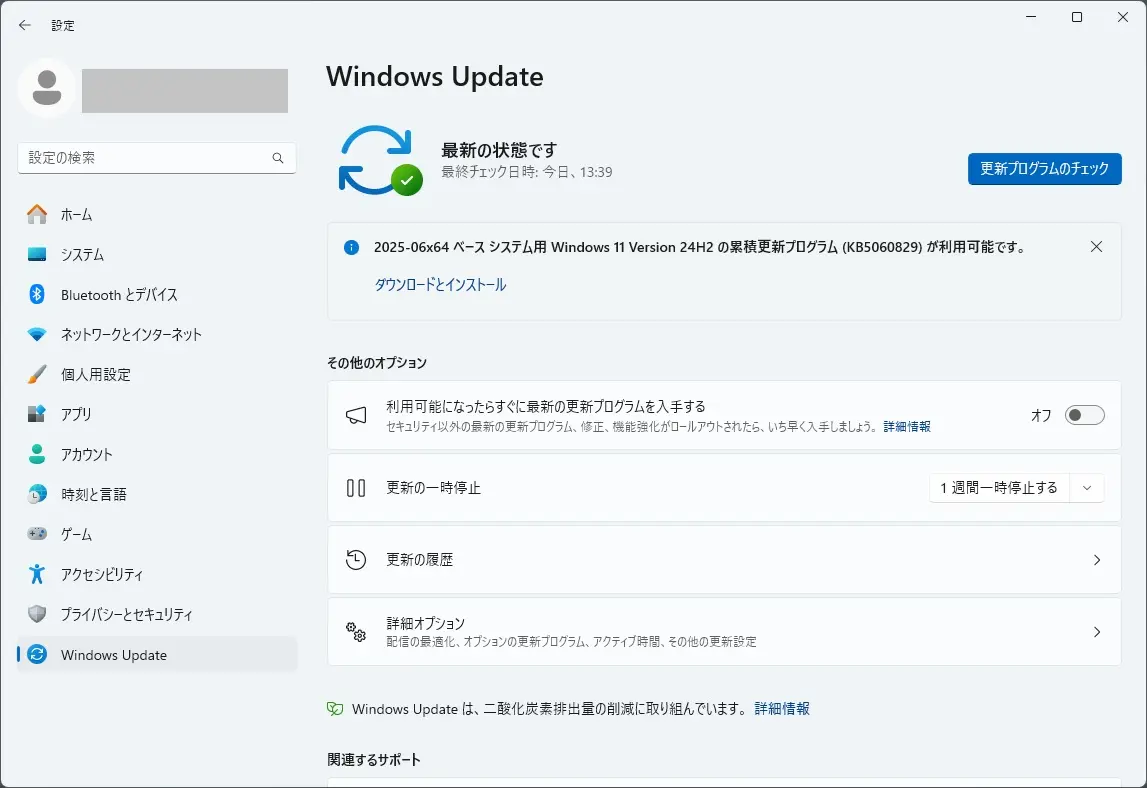
2025-06 x64 ベース システム用 Windows 11 Version 24H2 の累積更新プログラム (KB5060829) が表示されました。
KB5060829 は、こちらから確認できます。
Highlights
Gradual rolloutA gradual rollout distributes a release update over a period of time, rather than all at once. This means that users receive the updates at different times, and it might not be immediately available to all users. To see the status of this feature, go to Windows release health dashboard.
- [App defaults]
- New! We are rolling out some small changes in the European Economic Area (EEA) region for default browsers through the Set default button in Settings > Apps > Default apps:
- Additional file and link types will be set for the new default browser, if it registers them.
- The new default browser will be pinned to the Taskbar and Start menu unless you choose not to pin it by clearing the checkboxes.
- There is now a separate one-click button for browsers to change your .pdf default, if the browser registers for the .pdf file type.
- [Click to Do (Preview)] New! Ask Microsoft 365 Copilot is a new action in Click to Do on Copilot+ PCs. Use it to send text or images to Microsoft 365 Copilot, which will respond to your questions. The Ask Microsoft 365 Copilot action requires a Microsoft 365 license and follows your organization’s privacy policies.
- [Narrator]
- New! The Screen Curtain feature in Narrator helps protect your privacy and improve focus by blacking out the screen while Narrator reads content aloud. This is especially helpful in public or shared spaces, where you can work with sensitive information without others seeing your screen. To turn on Narrator, press Ctrl + Windows + Enter. Then press Caps Lock + Ctrl + C to turn on Screen Curtain. While it’s on, you can use Narrator as usual with the screen hidden. Press Caps Lock + Ctrl + C again to turn it off.
- New! Narrator makes it easier to discover and learn about its features directly within the experience. Whether you’re new or exploring advanced options, Narrator will guide you through the latest updates using a series of steps and prompts that explain each new feature and change.
- [PC Migration] New! The PC-to-PC migration experience in Windows is starting to roll out. You’ll begin to see the landing and the pairing page in the Windows Backup app, giving you a first look at what’s coming. In the full experience, you’ll be able to transfer files and settings from an old PC to a new one during setup. Support for this feature during PC setup will arrive in a future update. The rollout is being introduced in phases to support a smooth experience.
- [Settings]
- New! We are starting to roll out the Settings homepage for commercial customers on PCs managed by an IT administrator. The feature will show some existing cards relevant to enterprise-managed PCs like “Recommended settings” and “Bluetooth devices” as well as two new enterprise-specific device info and accessibility preferences cards. For commercial customers who also use their Microsoft account on their managed PC, there will also be a new accounts card indicating the presence of both work and school and Microsoft account types.
- New! The country or region selected during device setup now appears under Settings > Time & language > Language & region.
- Fixed: The storage card in Settings > System > About shows an incorrect or unreadable character instead of the proper disk size.
- [Taskbar & System Tray]
- New! The taskbar now resizes icons to fit more apps when space runs low, keeping everything visible and easy to access. You can adjust how icons appear in settings—reduce icon size only when the taskbar is full (default), keep icons at their original size at all times by selecting Never, or use smaller icons all the time by selecting Always. To change this setting, right-click an empty area on the taskbar, select Taskbar settings, expand the Taskbar behaviors section, and choose your preference under Show smaller taskbar buttons.
- New! In addition to the new grouping of the Accessibility menu in Quick settings, there are text descriptions for the assistive technologies like Narrator, Voice access, and more for easier identification and learning.
- New! Adjusted the indicator (pill) under taskbar apps to make it wider and more visible.
- Fixed: WIN + CTRL + Number doesn’t work anymore for switching windows of an open app in the taskbar.
- Fixed: When using taskbar in Windows, the media controls that appear in the preview windows for apps might unexpectedly flicker.
- [Voice Access]
- New! You can now use Voice access to navigate, dictate, and interact with Windows using voice commands in Simplified Chinese, Traditional Chinese, and Japanese.
- New! You can add custom words to the dictionary in voice access. The feature will be available in all the currently supported voice access languages.
- [Windows Share]
- New! When you share links or web content using the Windows share window, you’ll see a visual preview for that content.
- New! In the Windows share window, you can select a compression level—High, Medium, or Low Quality—when editing and sharing images, instead of selecting from a 0–100 scale.
- [Color] Improved: Adjusted the location of the intensity and color boost sliders under Settings > Accessibility > Color Filters, so the color previews at the top of the page remain visible while adjusting the sliders.
- [File Explorer] Improved: Performance has been enhanced when extracting archive files – this will particularly help in the case of copy pasting large numbers of files out of large 7z or .rar archives.
- [Graphics]
- Improved: Made underlying changes to enhance display related user experiences, including reducing screen flashing during certain display configuration transitions and eliminating unnecessary display resets that occurred in some cases.
- Fixed: Some displays might be unexpectedly green.
- Fixed: If User Account Control (UAC) is set to Always Notify and the button under Settings > System > Display color calibration is selected for your display and canceled, Settings will stop responding.
- [Input] Fixed: Typing in Japanese with the touch keyboard might stop working after switching to typing with an English keyboard and then switching back.
- [MSFTEdit.dll] Fixed: Some apps like Sticky Notes and dxdiag might stop responding when the display language is set to Arabic or Hebrew display.
- [Quick Settings] Fixed: The top three buttons in the top row don’t respond when selecting to enable or disable them.
- [Printing] Fixed: Printed lines might be unexpectedly thicker than expected.
- [Scripting] Fixed: Running a script on a remote Server Message Block (SMB) share might take an unexpectedly long time if the share is hosted on an older Windows Server version like Windows Server 2019.
- [Windowing]
- Fixed: When you press ALT + Tab to switch out of a full screen game, other windows like Windows Terminal might stop responding.
- Fixed: An underlying issue might lead to unexpected changes to window size and position after sleep and resume on some devices.
- Fixed: Explorer.exe might stop working unexpectedly when a window is dragged, if window snapping is enabled.
Improvements
This non-security update includes quality improvements. The following summary outlines key issues addressed by the KB after you install it. Also, included are available new features. The bold text within the brackets indicates the item or area of the change.
Normal rollout
- [Copilot] Fixed: Improved the Copilot key’s reliability and resolved an issue that prevented users from restarting Copilot after using the key.
- [Performance] Fixed: This update addresses an issue to maintain efficiency of Storage Spaces Direct (S2D). When running complex software defined data center (SDDC) related workflows, it’s possible the system might become unresponsive.
- [Storage optimization] Fixed: An issue that prevented unused language packs and Feature on Demand packages from being fully removed, which led to unnecessary storage use and longer Windows Update installation times.
- [Windows Hello] Fixed: This update addresses an issue that prevented the automatic renewal of expiring certificates in Windows Hello for Business.
- [Windows Search]
- Fixed: Windows Search responds very slowly—Search can take over 10 seconds to load before you can use it.
- Fixed: This update enhances the reliability of Windows Search and resolves an issue that prevented users from typing in Windows Search in some cases.
If you installed earlier updates, your device downloads and installs only the new updates contained in this package.
AI Components
This release updates the following AI components.
AI Component Version Image Search 1.2506.707.0 Content Extraction 1.2506.707.0 Semantic Analysis 1.2506.707.0
※日本語ページが確認でき次第、差し替えます。
ハイライト
段階的なロールアウト段階的なロールアウトでは、リリース更新プログラムを一度に配布するのではなく、一定期間にわたって配布します。つまり、ユーザーは異なる時間に更新を受け取り、すべてのユーザーがすぐに利用できるとは限りません。この機能の状態を確認するには、Windows リリースの正常性ダッシュボードに移動します。
- [アプリのデフォルト]
- 新機能! 欧州経済領域 (EEA) 地域では、設定 > アプリ] > デフォルト アプリの [デフォルトを設定] ボタンを使用して、既定のブラウザーにいくつかの小さな変更を加えています。
- 新しいデフォルトブラウザが登録する場合、追加のファイルタイプとリンクタイプが設定されます。
- 新しい既定のブラウザーは、チェック ボックスをオフにしてピン留めしないことを選択しない限り、タスク バーとスタート メニューにピン留めされます。
- ブラウザが.pdfファイルタイプに登録されている場合に、ブラウザが.pdfのデフォルトを変更するための別のワンクリックボタンが追加されました。
- [Click to Do(プレビュー)] 新機能! Microsoft 365 Copilot に質問する機能は、Copilot+ PC の Click to Do の新しいアクションです。これを使用して、Microsoft 365 Copilot にテキストや画像を送信し、質問に回答します。Microsoft 365 Copilot に問い合わせるアクションには、Microsoft 365 ライセンスが必要であり、組織のプライバシー ポリシーに従います。
- [ナレーター]
- 新機能! ナレーターのスクリーン カーテン機能は、ナレーターがコンテンツを読み上げている間、画面を黒くすることでプライバシーを保護し、フォーカスを向上させるのに役立ちます。これは、他のユーザーに画面を見られずに機密情報を操作できる公共スペースや共有スペースで特に役立ちます。ナレーターをオンにするには、Ctrl + Windows + Enter キーを押します。次に、Caps Lock + Ctrl + Cを押して、スクリーンカーテンをオンにします。オンのときは、画面を非表示にして通常どおりナレーターを使用できます。CapsLock + Ctrl + Cキーをもう一度押すと、オフになります。
- 新機能! ナレーターを使用すると、エクスペリエンス内で直接その機能を簡単に見つけて学習できます。新しい方でも、高度なオプションを検討している方でも、ナレーターは、新機能と変更点ごとに説明する一連の手順とプロンプトを使用して、最新の更新プログラムをガイドします。
- 【PC移行】 新機能! Windows での PC 間の移行エクスペリエンスが展開され始めています。Windows バックアップ アプリにランディング ページとペアリング ページが表示され始め、今後の予定を最初に確認できます。完全なエクスペリエンスでは、セットアップ中に古いPCから新しいPCにファイルと設定を転送できます。PC セットアップ中のこの機能のサポートは、今後の更新プログラムで提供されます。このロールアウトは、スムーズなエクスペリエンスをサポートするために段階的に導入されています。
- [設定]
- 新機能!IT 管理者が管理する PC 上の商用顧客向けに、設定ホームページの展開を開始しています。この機能では、「推奨設定」や「Bluetoothデバイス」など、エンタープライズ管理のPCに関連する既存のカードと、2つの新しいエンタープライズ固有のデバイス情報とアクセシビリティ設定カードが表示されます。管理対象の PC でも Microsoft アカウントを使用している商用のお客様には、職場と学校、および Microsoft アカウントの種類が存在することを示す新しいアカウント カードも用意されます。
- 新機能! デバイスのセットアップ中に選択した国または地域が、「設定」>「時刻と言語」>「言語と地域」の下に表示されるようになりました。
- 修正済み:[設定]>[システム>バージョン情報]のストレージカードに、適切なディスクサイズではなく、正しくない文字または読み取れない文字が表示されます。
- [タスクバー&システムトレイ]
- 新機能! タスクバーは、スペースが少なくなったときにより多くのアプリに合わせてアイコンのサイズを変更するようになり、すべてが表示され、簡単にアクセスできるようになりました。設定でのアイコンの表示方法を調整できます。タスク バーがいっぱいの場合にのみアイコンのサイズを小さくする (既定)、アイコンを常に元のサイズに保つには [しない] を選択し、[常に] を選択して常に小さいアイコンを使用します。この設定を変更するには、タスク バーの空白領域を右クリックし、[タスク バーの設定] を選択し、[タスク バーの動作] セクションを展開して、[小さいタスク バー ボタンを表示する] で好みの項目を選択します。
- 新機能! クイック設定のアクセシビリティ メニューの新しいグループ化に加えて、ナレーターや音声アクセスなどの支援技術のテキスト説明があり、識別と学習が容易になります。
- 新機能! タスクバーアプリの下のインジケーター(ピル)を調整して、幅を広げて見やすくしました。
- 修正済み:タスクバーで開いているアプリのウィンドウを切り替えるために、WIN + CTRL + Numberが機能しなくなりました。
- 修正済み: Windows でタスク バーを使用すると、アプリのプレビュー ウィンドウに表示されるメディア コントロールが予期せずちらつくことがある。
- [音声アクセス]
- 新機能! 音声アクセスを使用して、簡体字中国語、繁体字中国語、日本語の音声コマンドを使用して Windows を操作、ディクテーション、操作できるようになりました。
- 新機能! 音声アクセスで辞書にカスタム単語を追加できます。この機能は、現在サポートされているすべての音声アクセス言語で利用できます。
- [Windowsシェア]
- 新機能! Windows 共有ウィンドウを使用してリンクや Web コンテンツを共有すると、そのコンテンツの視覚的なプレビューが表示されます。
- 新機能! Windows 共有ウィンドウでは、画像の編集および共有時に、0 から 100 のスケールから選択するのではなく、圧縮レベル (高、中、低品質) を選択できます。
- [カラー]改善:「設定」>「アクセシビリティ」>「カラーフィルター」で強度とカラーブーストのスライダーの位置を調整し、スライダーの調整中にページ上部のカラープレビューが引き続き表示されるようにしました。
- [ファイルエクスプローラー] 改善:アーカイブファイルを抽出する際のパフォーマンスが向上しました-これは、大きな7zまたは.rarアーカイブから多数のファイルをコピーペーストする場合に特に役立ちます。
- [グラフィック]
- 改善: 特定のディスプレイ設定の移行中の画面の点滅を減らしたり、場合によっては発生する不要なディスプレイのリセットを排除したりするなど、ディスプレイ関連のユーザーエクスペリエンスを強化するための基本的な変更を加えました。
- 修正済み:一部のディスプレイが予期せず緑色になることがある。
- 修正済み:ユーザーアカウント制御(UAC)が[常に通知]に設定されていて、[設定]>[システム]>[ディスプレイの色調整]の下のボタンがディスプレイで選択されてキャンセルされている場合、設定は応答を停止します。
- [入力]修正済み:タッチキーボードでの日本語入力が、英語キーボードでの入力に切り替えてから再度切り替えると、機能しなくなる場合がある。
- [MSFTEdit.dll] 修正済み: Sticky Notes や dxdiag などの一部のアプリは、表示言語がアラビア語またはヘブライ語ディスプレイに設定されている場合に応答を停止する場合があります。
- [クイック設定]固定: 一番上の行の上の 3 つのボタンは、有効にするか無効にするかを選択するときに応答しません。
- [印刷]修正済み:印刷された線が予想よりも予想外に太くなる場合がある。
- [スクリプティング]修正済み: 共有が Windows Server 2019 などの古い Windows Server バージョンでホストされている場合、リモート サーバー メッセージ ブロック (SMB) 共有でスクリプトを実行すると、予想外に時間がかかることがあります。
- [ウィンドウ]
- 修正済み:ALT + Tabを押してフルスクリーンゲームから切り替えると、Windowsターミナルなどの他のウィンドウが応答しなくなる場合があります。
- 修正済み: 根本的な問題により、一部のデバイスでスリープおよび再開後にウィンドウのサイズと位置が予期せず変更される可能性があります。
- 修正済み: ウィンドウ スナップが有効になっている場合、ウィンドウをドラッグすると Explorer.exe が予期せず動作しなくなることがありました。
改善
このセキュリティ以外の更新プログラムには、品質の改善が含まれています。次の概要は、インストール後に KB によって対処される主な問題の概要を示しています。また、利用可能な新機能も含まれています。角かっこ内の太字のテキストは、変更の項目または領域を示します。
[標準]ロールアウト
- [副操縦士]修正済み: Copilot キーの信頼性が向上し、キーの使用後にユーザーが Copilot を再起動できない問題が解決されました。
- 【パフォーマンス】修正済み: この更新プログラムは、記憶域スペース ダイレクト (S2D) の効率を維持するための問題に対処します。複雑なソフトウェア定義データセンター (SDDC) 関連のワークフローを実行すると、システムが応答しなくなる可能性があります。
- [ストレージの最適化]修正済み: 未使用の言語パックとオンデマンド機能パッケージが完全に削除されず、不要なストレージの使用と Windows Update のインストール時間が長くなる問題。
- 【Windowsハロー】修正済み: この更新プログラムは、Windows Hello for Business で有効期限が切れる証明書の自動更新を妨げていた問題に対処します。
- [Windows検索]
- 修正済み: Windows Search の応答が非常に遅い – Search の読み込みに 10 秒以上かかることがあります。
- 修正済み: この更新プログラムを適用すると、Windows Search の信頼性が向上し、Windows Search に入力できない場合にユーザーが入力できなくなっていた問題が解決されます。
以前の更新プログラムをインストールした場合、デバイスはこのパッケージに含まれる新しい更新プログラムのみをダウンロードしてインストールします。
AIコンポーネント
このリリースでは、次の AI コンポーネントが更新されます。
AIコンポーネント バージョン 画像検索 1.2506.707.0 コンテンツ抽出 1.2506.707.0 セマンティック分析 1.2506.707.0
となっています。次回のWindows Update は、多くの新機能が導入される模様です。
引き続き、この更新プログラムに関する既知の問題が存在しています。
Noto fonts issueApplies to: All users
Symptom
There are reports of blurry or unclear CJK (Chinese, Japanese, Korean) text when displayed at 96 DPI (100% scaling) in Chromium-based browsers such as Microsoft Edge and Google Chrome. The March 2025 Preview Update introduced Noto fonts in collaboration with Google, for CJK languages as fallbacks to improve text rendering when websites or apps don’t specify appropriate fonts. The issue is due to limited pixel density at 96 DPI, which can reduce the clarity and alignment of CJK characters. Increasing the display scaling improves clarity by enhancing text rendering.
Workaround
As a temporary workaround, increase your display scaling to 125% or 150% to improve text clarity. For more information, see Change your screen resolution and layout in Windows.
We are investigating this issue and will provide more information when it is available.
※日本語ページが確認でき次第、差し替えます。
Notoフォントの問題適用対象:すべてのユーザー
症状
Microsoft Edge や Google Chrome などの Chromium ベースのブラウザで 96 DPI(100% スケーリング)で表示した場合、CJK(中国語、日本語、韓国語)のテキストがぼやけたり不明瞭になったりすることが報告されています。2025 年 3 月のプレビュー アップデートでは、Google と共同で Noto フォントを導入し、Web サイトやアプリが適切なフォントを指定していない場合のテキスト レンダリングを改善するためのフォールバックとして、CJK 言語に対応しました。この問題は、96 DPI のピクセル密度が限られているため、CJK 文字の明瞭度と配置が低下する可能性があるためです。ディスプレイのスケーリングを大きくすると、テキストのレンダリングが強化され、明瞭さが向上します。
回避策
一時的な回避策として、ディスプレイのスケーリングを 125% または 150% に増やして、テキストの明瞭さを向上させます。詳細については、「Windows で画面の解像度とレイアウトを変更する」を参照してください。
この問題については現在調査中で、情報が入り次第、詳細をお知らせします。
新たな既知の問題は発生していない模様です。
まとめ
本日(2025年6月27日)、 KB5060829(累積更新プログラム)が表示されました。
現在、特に不具合は見受けられませんので、様子見としました。
現在の状態です。
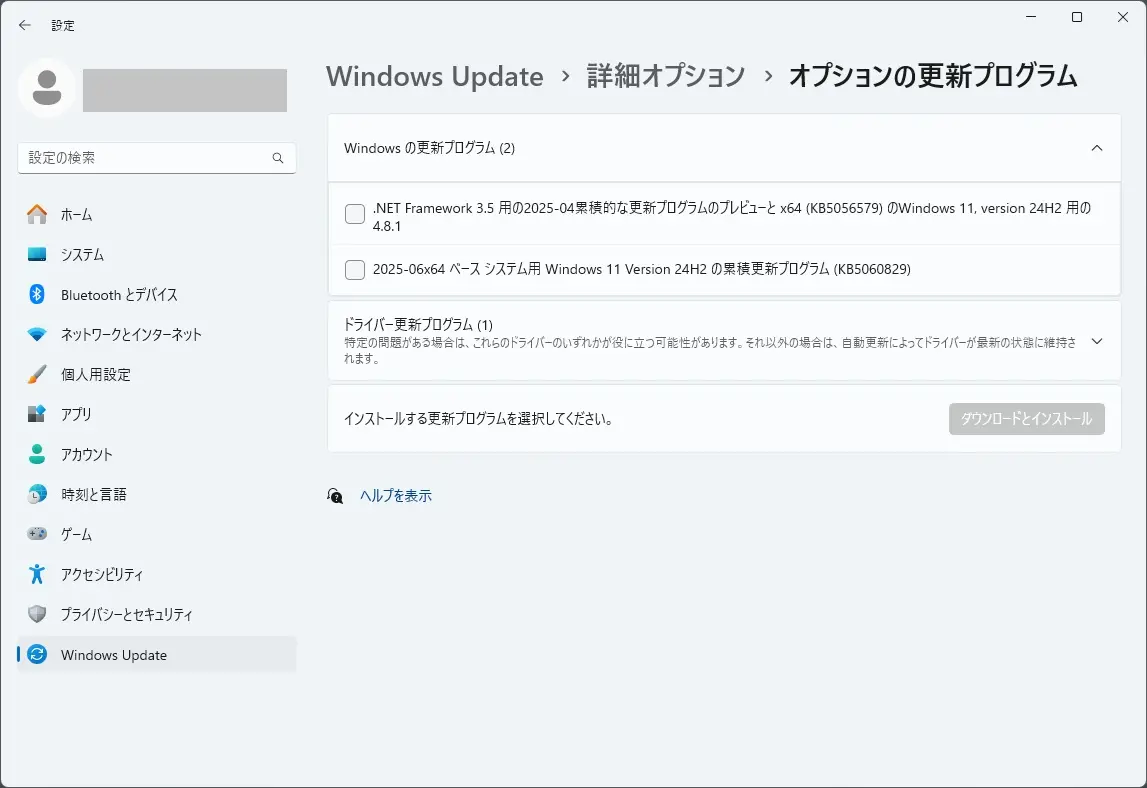
引き続き、 .NET Framework 3.5 用の2025-04累積的な更新プログラムのプレビューと x64 (KB5056579) のWindows 11, version 24H2 用の 4.8.1 が表示されています。
KB5063060(累積更新プログラム)は、表示されなくなりました。
KB5063060 は、こちらから確認できます。

Windows11 23H2 には、本日、累積更新プログラム(KB5060826)が公開されています。
セキュリティ更新プログラム リリース スケジュール (2025年) は、こちらから確認できます。
次回のセキュリティ更新プログラム公開予定日は、日本標準時2025 年 7 月 9日 (水)となっています。




