確認したWindowsのバージョン
以下のWindows機で、確認しました。
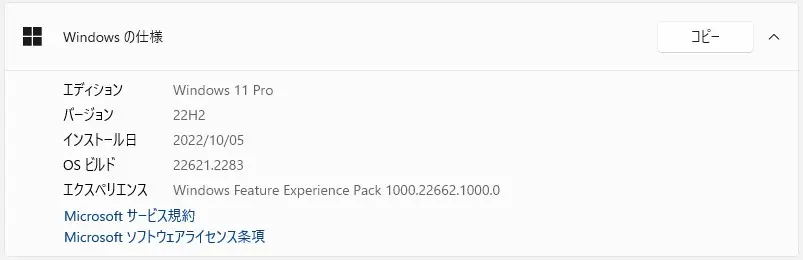
Windows11 Version 22H2 PC です。
本日(2023年9月27日)、このように、累積更新プログラム(KB5030310)が表示されました。
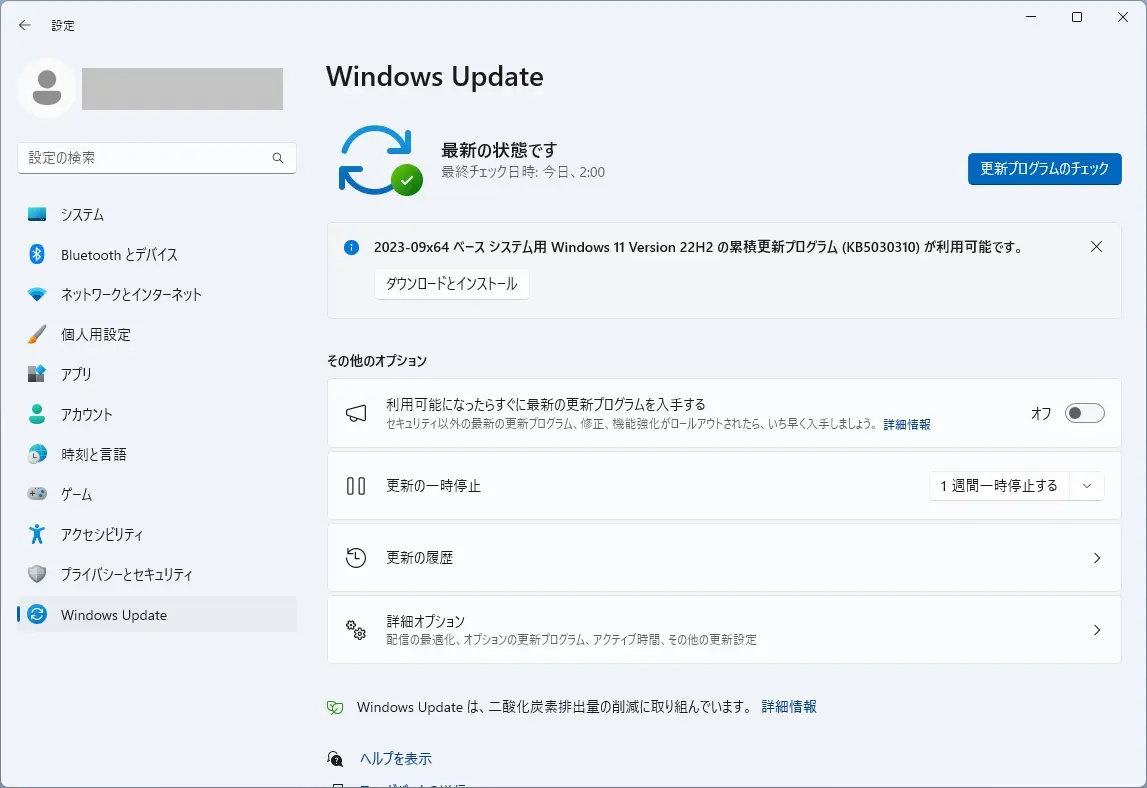
累積更新プログラム(KB5030310)の内容
KB5030310 は、こちらから確認できます。
ハイライト
- 新機能! この更新プログラムでは、[スタート] メニューの [推奨] セクションに Web サイトが導入されます。 これらの Web サイトは、ユーザーに合わせてカスタマイズされ、閲覧履歴から取得されます。 これにより、重要な Web サイトにすばやくアクセスできます。 ショートカット メニューを使用して、[推奨] セクションから任意の Web サイト URL を削除できます。 この機能をオフにするには、[ 設定] > [ 個人用設定 ]> [スタート] に移動します。 推奨されるすべてのコンテンツの設定は、この [設定] ページの [スタート] メニューで調整できます。 商用のお客様は 、ポリシーを使用してこの機能を管理できます。
- この更新プログラムは、Microsoft Excel に影響する問題に対処します。 Outlook でファイルを PDF として共有しようとすると、応答が停止します。
- この更新プログラムは、韓国語のタッチ キーボードに影響する問題に対処します。 タスク バーの検索ボックスの最初の文字が完了します。 これは予期されません。
- この更新プログラムは、検索ボックスのヒントに影響する問題に対処します。 正しい位置に表示されません。
- この更新プログラムは、検索ボタンに影響する問題に対処します。 検索ポップアップ ボックスを操作すると消えます。
- この更新プログラムは、スリープ モードに影響する問題に対処します。 スリープ状態から再開すると、”Windows 入力エクスペリエンス” というタイトルの空白のウィンドウが表示されます。
- この更新プログラムは、iCloud カレンダーと連絡先に影響する問題に対処します。 iCloud for Windows アプリを使用すると、Outlook が正しく同期されません。 同期を再開するには、こちらの Apple サポート 記事の手順に従ってください。
改善点
このセキュリティ以外の更新プログラムでは、品質が強化されました。 この KB をインストールする場合:
- 新機能! この更新プログラムは、GB18030-2022 の要件に準拠するための作業を完了します。 Microsoft Wubi 入力と Microsoft Pinyin U モード入力の文字を削除して再マップします。 サポートされていない文字コードポイントを入力できなくなりました。 必要なすべてのコードポイントが最新の状態です。
- この更新プログラムでは、Greenland での夏時間 (DST) の変更がサポートされています。
- この更新プログラムは、ウクライナの首都のスペルをキエフからキエフに変更します。
- この更新プログラムは、アカウント ロックアウト イベント 4625 に影響する問題に対処します。 ForwardedEvents ログでイベントの形式が間違っています。 これは、アカウント名がユーザー プリンシパル名 (UPN) 形式の場合に発生します。
- この更新プログラムは、キー配布センター (KDC) とユーザー セキュリティ識別子 (SID) に影響します。 KDC は、証明書のサブジェクト代替名 (SAN) からユーザー SID を読み取るようになりました。 このため、モバイル デバイス管理 (MDM) プロバイダーはオフライン テンプレートを使用してユーザー SID を入力できます。 詳細については、「 KB5014754」を参照してください。
- この更新プログラムは、イベントの転送の変更に関連する問題に対処します。
- この更新プログラムは、TAB 文字を持つイベントに影響する問題に対処します。 イベントはレンダリングされないか、転送できません。
- この更新プログラムは、FileHash およびその他のバイナリ フィールドの XPath クエリに影響する問題に対処します。 イベント レコード内の値の照合を停止します。
- この更新プログラムは、Application Virtualization (App-V) 環境に影響する問題に対処します。 その中のコピー操作は動作を停止します。 これは、2023 年 4 月の更新プログラムをインストールした後に発生します。
- この更新プログラムは、Microsoft Print to PDF に影響する問題に対処します。 印刷された PDF の作成者としてサインインする名前のメタデータが使用されます。 代わりに表示名を使用する必要があります。
- この更新プログラムは、一部の USB プリンターに影響する問題に対処します。 Microsoft Defenderは印刷を停止します。
- この更新プログラムは、Windows Defender アプリケーション制御 (WDAC) に影響する問題に対処します。 AppID タグ付けポリシーでは、デバイスの起動にかかる時間が大幅に増加する可能性があります。
- この更新プログラムは、IMEPad に影響する問題に対処します。 動作を停止します。 これは、エンド ユーザー定義文字 (EUDC) を入力するときに発生します。
- この更新プログラムは、リモート アプリに影響する問題に対処します。 一部の要素の表示が正しく配置されていません。
- この更新プログラムは、Microsoft 分散トランザクション コーディネーター (DTC) に影響する問題に対処します。 ハンドルリークが発生します。 このため、システムのメモリ不足が発生します。
- この更新プログラムは、Windows の応答を停止させる可能性がある問題に対処します。 これは、NTFS によって圧縮された Microsoft OneDrive ファイルを使用する場合に発生する可能性があります。
- この更新プログラムは、ユーザー モードのメモリ リークを引き起こす可能性がある問題に対処します。 これは、CopyFile() または MoveFile()を呼び出すときに発生する可能性があります。
- この更新プログラムは、アプリケーションの互換性に影響する問題に対処します。 これは、Microsoft Defender for Endpointに関連しています。
- この更新プログラムは、外部バインドに影響する問題に対処します。 失敗します。 これは、2023 年 5 月以降の Windows 更新プログラムをインストールした後に発生します。 このため、LDAP クエリと認証に影響する問題があります。
2023年9月27日現在、この更新プログラムに関する既知の問題は存在していない模様です。
.NET Framework 3.5 用の2023-09累積的な更新プログラムのプレビューと x64 (KB5030651) のWindows 11, version 22H2 用の4.8.1 も表示されました
その他の更新プログラムに、.NET Framework 3.5 用の2023-09累積的な更新プログラムのプレビューと x64 (KB5030651) のWindows 11, version 22H2 用の4.8.1 も表示されました。
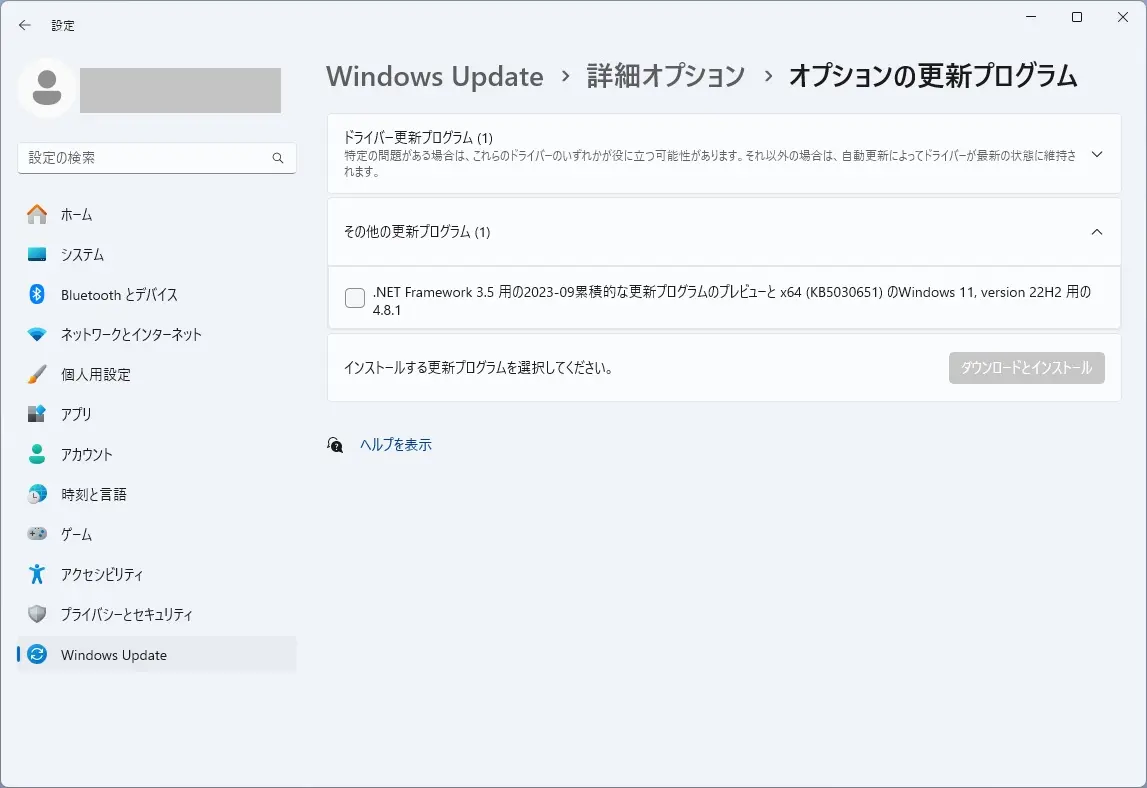
KB5030651 は、こちらから確認できます。
概要
セキュリティの機能強化
このリリースでは、新しいセキュリティの強化はありません。 この更新プログラムは累積的であり、以前にリリースされたすべてのセキュリティの強化が含まれています。
品質と信頼性の強化
ASP.NET – 一部の ASP.Net MVC 要求の “System.ArgumentException: パス内の文字が正しくありません” に関する問題に対処します。 Sqlclient – SQL イベント ソース テレメトリに関する問題に対処します。
2023年9月27日現在、この更新プログラムに関する既知の問題も存在していない模様です。
KB5030651 も、自動適用されませんでした。
Windows Update 画面からは確認できませんので、確認し辛いかもしれません。
まとめ
現在、特に不具合は見受けられませんが、KB5030310を適用してみました。KB5030651 は、様子見としました。
手持ちのデスクトップパソコンでは、
再起動表示が出るまで:約12分
再起動からアップデート完了まで:約3分半(途中1回再起動あり)でした。
「状態: ダウンロード中 – 0%」 で、1分程度変化しませんでした。
「状態: ダウンロード中 – 7%」 で、1分半程度変化しませんでした。
その後、
「状態: インストール中 – 25%」 で、3分程度変化しませんでした。
「状態: インストール中 – 35%」 で、30秒程度変化しないといった過程を経て、「今すぐ再起動する」表示が出ました。
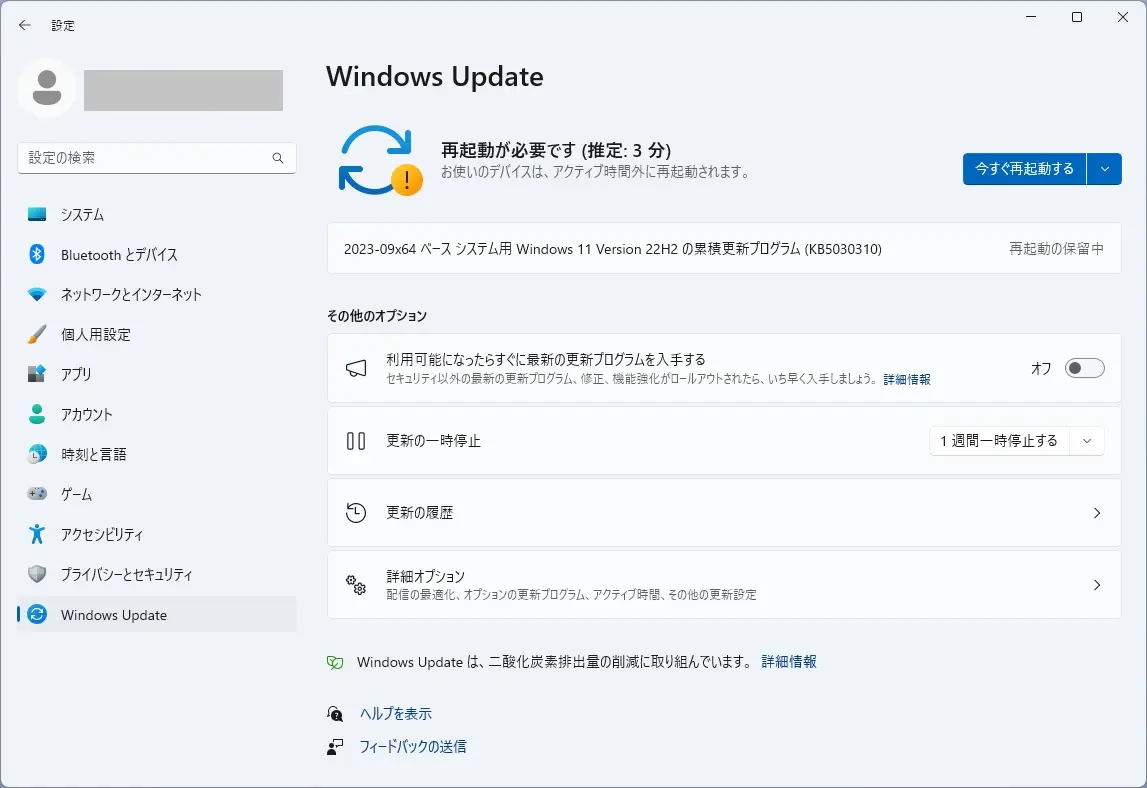
「今すぐ再起動する」を押すと、
「更新が進行中です。」
「30% 完了。」が表示されたあと、再起動が発生して、
ログイン画面が表示されました。
本日のアップデートで、
KB5030310適用前
エディション Windows 11 Pro
バージョン 22H2
インストール日 2022/10/05
OS ビルド 22621.2283
エクスペリエンス Windows Feature Experience Pack 1000.22662.1000.0
KB5030310適用後
エディション Windows 11 Pro
バージョン 22H2
インストール日 2022/10/05
OS ビルド 22621.2361
エクスペリエンス Windows Feature Experience Pack 1000.22674.1000.0
OS ビルドが 22621.2283 から 22621.2361 に変わりました。
エクスペリエンス Windows Feature Experience Pack が
1000.22662.1000.0 から 1000.22674.1000.0 に変わりました。
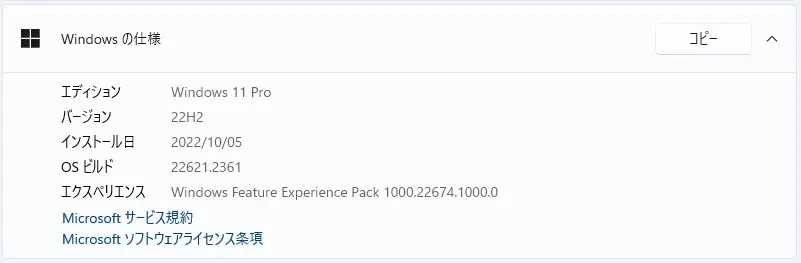
本日(2023年9月27日)、Windows11 23H2 が公開されますので、今回はプレビュー版ですが、累積更新プログラム(KB5030310)を適用してみました。
特に不具合は見受けられていません。
Windows 構成更新プログラム (KB5030509)が適用されました
その他のオプション「利用可能になったらすぐに最新のプログラムを入手する」をオンにしたところ、Windows 構成更新プログラム (KB5030509)が適用されました。
再起動が1回発生します。
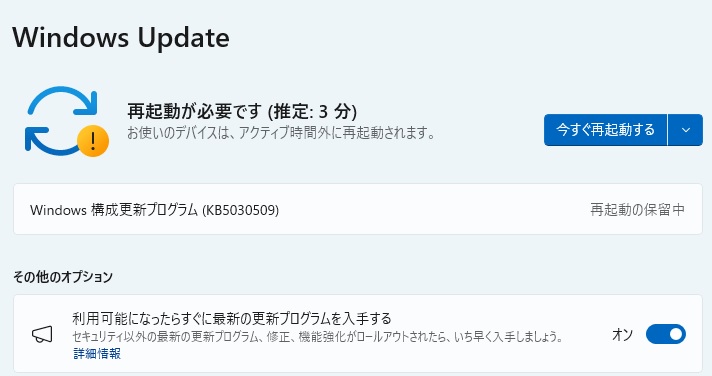
KB5030509は、こちらから確認できます。
Highlights
Copilot in Windows preview
- New! This update adds a preview of centralized AI assistance, called Copilot in Windows. This makes Windows 11 the first PC platform to add centralized AI assistance to help you get things done. This first preview focuses on the integrated UI.
To start, select the Copilot in Windows button on the taskbar (or press WIN + C). Copilot in Windows uses the same Microsoft account (MSA) or Azure Active Directory (Azure AD) account you used to sign in to Windows. Note that Azure AD will change to Microsoft Entra ID.
Copilot in Windows appears as a side bar on the right of your screen. It will not overlap with desktop content or block open app windows.
You can ask questions or take actions, such as:
- “Change to dark mode.”
- “Turn on do not disturb.”
- “Take a screenshot.”
- “Summarize this website.” (This works for the active tab in Microsoft Edge.)
- “Write a story about a dog who lives on the moon.”
- “Make me a picture of a serene koi fishpond with lily pads.”
Copilot in Windows with Bing Chat generates responses that are contextual and improves your experience in Windows.
To learn what Bing does with your data, go to Microsoft Privacy Statement. To learn how Microsoft develops AI technology responsibly, see Microsoft’s commitment to responsible AI.
Note The update to Windows 11, version 22H2 coming on September 26, 2023, will be broadly available to Windows customers around the world. Copilot in Windows will start to release in preview to a select set of global markets. It is our intention to continue to broaden availability over time.
Start menu
- New! This update gives a richer preview when you hover over files under Recommended on the Start menu. For this first release, thumbnails will not be available for all files. Also, when you right-click cloud file recommendations, you have the option to quickly share these files.
Taskbar, system tray, and notifications
- New! This update adds an enhanced volume mixer to Quick Settings. Using it, you can customize audio for each app separately. You can also swap audio devices whenever you want. The new keyboard shortcut (WIN + CTRL + V) gets you to the volume mixer fast.
It is also easier to turn on the Windows Spatial Audio experience. A new quick access list shows you all the spatial audio technology installed on your device. To find more spatial sound technology, such as Dolby and DTS, go to the Microsoft Store.
- New! This update adds “never combined” mode. In this mode, you can view application windows and their labels on the taskbar separately. To find this feature, go to Settings > Personalization > Taskbar > Taskbar behaviors.Set Combine taskbar buttons and hide labels to Never. Also, there is a separate setting for turning this on for other taskbars when you use multiple monitors.
- New! Starting in this update, desktop labels appear when you move between desktops in Task View (WIN + CTRL + left or right arrows). New sliding animations will also show when you change your desktops using trackpad gestures, touch gestures, hot keys, and by clicking the Task View flyout box.
- New! You can now hide the time and date in the system tray. To turn this on, right-click the system tray clock and choose Adjust date and time.
- New! Notifications now show as a bell icon in the system tray. When new notifications appear, the icon will have a fill color based on your system’s accent color. When there are no notifications and the clock is visible, the icon will have no fill color. The number of notifications will not show.
- New! This update adds a “view notification” button for urgent or important notifications that you receive when you turn on do not disturb. Select the button to view the content of the notification. This button appears when you use an app in full screen.
- New! To minimize distractions from notification toasts, Windows now detects if you are interacting with toasts from an app. If not, a suggestion to turn off the toast banner for that app appears. This will only stop the banner from appearing. You can still find the toasts in the notification center.
- New! You can now right-click an app on the taskbar and end the task. This update adds a new setting in Settings > System > For developers to turn on this capability.
- New! This update adds the option to start diagnosing network problems from the system tray. To view this option, right-click the network icon in the system tray.
File Explorer
- New! This update adds a modernized File Explorer Home that is powered by WinUI. Recommended files display as a carousel. That carousel only appears if you are signed in to Windows using an Azure AD account. To turn this off and show pinned folders instead, select the ellipses. To open theFolder Options dialog, select Options. In the Privacy section, select the new checkbox next to Show recommended section.
- New! File Explorer’s newly designed address bar recognizes local and cloud folders. It also shows your file’s status. For Microsoft OneDrive users, the address bar now contains your OneDrive sync status and a quota flyout box.
- New! A new details pane in File Explorer (ALT + Shift + P) helps you access related content, stay up to date with file activity, and collaborate without opening a file. When you select a file in File Explorer and turn on the pane, the pane displays contextual information about the file. This includes a file thumbnail, its sharing status and button, emails, and more. To turn it on, select the View menu and choose Details pane. Then use the button located on the right side of the command bar to turn on the pane.
- New! This update introduces Gallery in File Explorer. Gallery makes it easy to access your photo collection. The content in Gallery is the same as what you see in the All Photos view in the Photos app. Your most recently taken photos appear at the top of Gallery. This includes photos from your phone if you have OneDrive Camera Roll Backup set up.
- You can choose the folders that show in Gallery using the Collection dropdown menu. You can also add subfolders of existing sources to filter to a subset of your content. This includes desktop backgrounds, SD cards, and camera imports.
- Gallery also works from the file picking dialog. This makes it easy to insert attachments, build PowerPoint slides, or craft social media posts.
- A new button, called Add Phone Photos, is in the command bar. Use it to make your PC ready to show photos from your phone in Gallery. When you select this button, a URL appears that has a QR code that you can scan with your phone to get started.
- New! This update adds native support for reading additional archive file formats using the libarchive open-source project, such as:
- .tar
- .tar.gz
- .tar.bz2
- .tar.zst
- .tar.xz
- .tgz
- .tbz2
- .tzst
- .txz
- .rar
- .7z
Note This features does not support password encrypted files.
- New! You can now tear off and merge tabs with an existing File Explorer window.
- New! This update improves the performance of the calculating phase when you send a large number of files at the same time to the recycle bin in File Explorer.
Windows Share
- New! You can email your files using Outlook directly within the Windows share window. Select the Outlook icon in the “Share using” section of the Windows share window.
- New! The Windows share window now has a search box. So, you can now search for contacts across Outlook to share a file. The Windows share window also displays 8-10 suggested contacts to quickly share to–including emailing yourself a file.
- New! Instead of a dropdown menu in the Windows share window, there is a button to turn on nearby sharing.
- New! For nearby sharing, your own PCs appear at the top of discovered devices under “Nearby Share.”
- New! Sharing files from one PC to another is faster when you use Wi-Fi Direct.
Note These experiences will work for apps that use the built-in Windows share window. These include sharing local files from the desktop, File Explorer, Photos, Snipping Tool, and Microsoft Xbox.
Backup and restore
- New! This update introduces the Windows Backup app. Use it to quickly get your current PC backed up and ready to move to a new PC.
- New! The Microsoft Store apps from your previous PC are pinned where you left them on the taskbar and the Start menu. Desktop apps that you did not install from the Microsoft Store are also where you left them.
- New! Settings from your previous device will restore to your new PC. This helps you get back into your workflow as quickly as possible.
Note This update does not support all settings and app types for Windows Backup. Backing up a Work or School account is not supported.
Emoji
- New! This update adds support for Unicode Emoji 15. You can now see, search for, and insert new emoji from the emoji panel. To open the emoji panel, press the Windows logo key + . (period).
- New! With the update of our color font format to COLRv1, Windows now displays emoji with a 3D like appearance. You will only see this feature if an app supports it.
Windows Spotlight
- New! This update improves the Windows Spotlight experience. You can preview images in full screen using the Learn more button. This update also provides a minimized Windows Spotlight experience. There are many ways to learn more about each image. To open the Windows Spotlight flyout box, right-click the Spotlight icon on the desktop. To learn more about each image, double-click its icon to open a Bing landing page.
Narrator
- New! This update adds new natural voices for Narrator. These voices use modern, on-device text-to-speech. Once you download it, it works without an internet connection. The new natural voices are:
- Chinese
- Japanese
- Korean
- Portuguese
- Spanish (Spain, Mexico)
- English (United Kingdom, India)
- French
- German
- New! When Narrator opens, it will get updates to its Outlook support. After the download is complete, you will get a notification. Currently, Narrator’s Outlook support is only for U.S. English.
- New! In Microsoft Excel, Narrator gives a more succinct and efficient reading experience. It prioritizes announcements based on what you need to skim a workbook. You can use keyboard shortcuts to customize them. To learn more, see the Enhanced Narrator support in Excel documentation. This new experience is available from the Microsoft Store. So, it might take a few minutes to be available on your device.
- New! This update improves how well Narrator reads Traditional Chinese characters and words when you use the Input Method Editor’s (IME) candidate window. This is only available for the Taiwan language pack. It is not available for the Hong Kong language pack.
Voice Access
- New! This update adds commands to correct words that voice access fails to recognize. You can say “correct [text]” to correct specific text. Use “correct that” to correct text you last dictated. The correction window appears with a list of words labelled with numbers. You can say “click [number]” to select any word from the list. If you choose a word from the window, that word replaces the text you want to correct. You can also say “spell that” or “spell out” to dictate the correct spelling of text. You get suggestions as you spell out the text. All the words and phrases that you spell are added to the Windows dictionary. They will appear as suggestions when you try to spell the text again.
- New! Voice access now works right when you start your PC. You can turn on voice access from the accessibility flyout box on the Lock screen. To turn it on automatically, go to Settings > Accessibility > Speech. Choose the setting to “Start voice access before you sign in to your PC.” Then you can use voice access to sign in to your PC and access other areas on the Lock screen.
Follow the instructions on the voice access bar to get your focus on the password field. Use your voice to dictate your password or PIN. You can say “show keyboard” to bring up the touch keyboard with number labels on it. Say the number on the key to enter the letter associated with it. This will mask the password you enter from being heard by anyone in your vicinity. You can also use other commands, such as “show numbers” or “click [element name]” to access other elements on the touch keyboard.
- New! Voice access now works for apps that run with Microsoft Defender Application Guard turned on.
Security
- New! Passkeys are a simple and more secure replacement for passwords when you sign in to a website or application that supports them. You can now go to any app or website that supports passkeys to create a passkey that uses Windows Hello. Once you create a passkey, you can use Windows Hello (face, fingerprint, or PIN) to sign in. In addition, you can use your phone or tablet to sign in.
- New ! View and delete passkeys saved for your favorite apps and websites in Windows Settings. Go to Settings > Accounts > Passkeys. The passkey list appears. You can search for and delete any passkey from the device.
Note On Microsoft Edge or Google Chrome, when you see the browser’s passkey UI, choose “Windows Hello or external security key.”
- New! This update adds Enhanced Phishing Protection in Microsoft Defender SmartScreen. It helps to protect school and work passwords from phishing and unsafe use on websites and in apps. This works if you have turned on the warning options for Windows Security. Go to App & browser control > Reputation-based protection > Phishing protection. When it is on, a dialog appears that warns you about using a password in a way that is not safe. For example, reusing a password is not safe.
Graphics
- New! You can turn on Auto Color Management (ACM) on your Standard Dynamic Range (SDR) display. ACM makes all the colors on all your Windows apps appear accurately and consistently on every supported display. This is true even if the apps are not color managed. To turn ACM on, go to Settings > Display > Advanced display. Choose theSDR display and turn on Automatically manage color for apps. See the requirements to use ACM in the table below.
Driver Supported GPU WDDM driver version 3.0 or greater AMD:
- AMD RX 400 Series or later
- AMD Ryzen processors with Radeon Graphics
Intel:
- Integrated: Intel 12th Gen (Alder Lake) or later
- Discrete: Intel DG1 or later
NVIDIA:
- NVIDIA GTX 10xx or later (Pascal+)
There are no hard requirements for the display or connection. ACM can provide benefits even on 8-bit sRGB panels. However, we strongly recommend ACM devices to have panels with a wider-than-sRGB gamut. Ten-bits (10-bits) per color channel or greater is also advised as an option.
Settings
- New! This update adds a new Settings home page. It has interactive cards that represent devices and account related settings. As you use your device, the page and cards adjust to give you the most relevant and useful information. In this release, there are up to seven cards (see below). More are coming soon.
- Recommended settings: It gives you options that help save you time.
- Cloud storage: This shows your cloud storage use and lets you know when you are nearing capacity.
- Account recovery: It helps you add more recovery information. This stops you from being locked out of your account.
- Personalization: With just one click, you can change your background theme or color mode.
- Microsoft 365: View a quick glimpse of your subscription status and benefits. Here, you can also perform some key actions instead of going to the web.
- Xbox: Here, you can view your subscription status and manage the subscription.
- Bluetooth Devices: You can quickly access and connect to your favorite Bluetooth devices.
Note This experience is only available on Windows 11 Home and Pro editions. It is not on devices that companies manage.
- New! Dev Drive is a new form of storage volume. It gives developers what they need to host source code, working folders, and package caches. Dev Drive is built on Resilient File System (ReFS) technology. Dev Drive also has Performance mode. It is a new Microsoft Defender Antivirus capability. Performance mode minimizes the impact on developer workloads. You can create a Dev Drive using free space on an existing drive or create a VHD/VHDX. Go to the Settings app within System > System > For developers. You can also set it up using the command-line. A Dev Drive must be at least 50 GB or higher in size. We recommend that you have 8 GB or higher of RAM on your device. To learn more, see Set up a Dev Drive on Windows 11 (Public Preview).
- New! This update adds Dynamic Lighting. It gives you control of lighting devices that implement the open HID LampArray standard. These devices can create millions of color combinations using red, green, and blue (RGB). This update includes APIs for Windows apps to control background and foreground devices. To change how your devices behave, go to Settings > Personalization > Dynamic Lighting. Some of the things you can do using Dynamic Lighting include:
- You can instantly sync your Windows accent color with the devices around it. Use the “Match my Windows accent color” toggle under “Effects.”
- You can choose a custom color to light up your devices.
For a list of the compatible in-market devices, see Dynamic lighting devices. You must use the latest firmware with these devices.
- New! The update adds Adaptive Dimming. This works for PCs that have presence sensors that support attention detection. Now your device can dim your screen when you look away and undim it when you look back. To turn it on, go to Settings > Privacy & security > Presence sensing. You can also turn on Presence Sensing when you are setting up a new device. It is an option for your privacy settings.
- New! The “For Developers” settings page is now in Settings > System. It is no longer in Settings > Privacy& security.
- New! This update adds two new energy recommendations in Settings > System > Power & battery > Energy recommendations. One turns on dark mode. The second adjusts the refresh rate.
- New! You can now stop Windows from communicating with your mobile devices. Go to Settings > Bluetooth & devices > Phone Link. There you will find an option to turn off Phone Link.
- New! You can now join Bluetooth Personal Area networks. This option is for paired devices, like phones, that share an internet connection over Bluetooth. Go to Settings > Bluetooth & devices > Devices.
- New! This update adds a new cellular toggle. It makes it easier to control whether to use cellular when Wi-Fi is available, but it is poor. Go to Settings > Network & Internet > Cellular.
- New! You have more options on the Data Usage page. They support daily and weekly data limits. Also, the page shows how far the data limit has been exceeded.
- New! You can quickly get to Settings to uninstall an app from a context menu. Right-click a Win32 app on the Start menu or search for the app and choose “Uninstall.”
- New! This update improves the design of the Settings page for wheel devices, like the Surface Dial.
- New! This update changes the design of a few lists to be more consistent with other Settings pages. The lists are for Settings > Apps > Startup Apps and Settings > Apps > Advanced App Settings > App Execution Alias. The new design also makes it easier to view more information about the apps you have.
- New! You can now get to advanced properties for network adapters and internet properties from Settings. Go to Settings > Network & internet > Advanced network settings.
- New! You can now view Wi-Fi passwords for your known networks in Settings. Go to Settings > Network & internet > Wi-Fi and “Manage known networks.”
- New! This update improves your experience when you change time zones. This change considers scenarios in which the location data might not be accurate. A notification appears that prompts you to confirm the time zone before Windows adjusts it for you.
- New! This update also improves your experience when you change the time zone in Settings > Time & language > Date & time. If location settings are turned off, a warning appears. It tells you to turn on location settings to ensure accurate time zone adjustments. This warning helps you to understand why a time zone might not be correct so you can address the issue.
- New! This update improves the design of the Task Manager dialogs and its Settings page. It now matches the look and feel of other Settings pages. The new design also separates categories into different sections for a cleaner UI.
- New! Windows now detects camera streaming issues. If your camera does not start or its shutter is closed, a notification appears. It recommends that you open the automated Get Help troubleshooter to address the issue.
- New! The network flyout box on the Lock screen now aligns with Windows 11 design principles.
- New! This update changes the design of the firewall notification dialogs for Windows Security. They now match the look of Windows 11.
Windows 365 Switch
- New! Using Windows 365 Switch, you can sign in to and connect your Windows 365 Cloud PC to your local desktop. Then you can move between them using familiar keyboard commands, mouse clicks, or a swipe gesture. For easy access from your desktop, you can add Windows 365 Switch to Task view.
※日本語ページが確認でき次第、差し替えます。
ハイライト
Windows プレビューでのコパイロット
- 新機能! この更新プログラムは、Windows の Copilot と呼ばれる一元化された AI 支援のプレビューを追加します。これにより、Windows 11は、物事を成し遂げるのに役立つ一元化されたAI支援を追加した最初のPCプラットフォームになります。この最初のプレビューでは、統合された UI に焦点を当てています。
開始するには、タスクバーの[Windowsのコパイロット]ボタンを選択します(またはWIN + Cを押します)。Windows の Copilot では、Windows へのサインインに使用したものと同じ Microsoft アカウント (MSA) または Azure Active Directory (Azure AD) アカウントが使用されます。Azure AD が Microsoft Entra ID に変わることに注意してください。
Windows の副操縦士は、画面の右側にサイドバーとして表示されます。デスクトップコンテンツと重複したり、開いているアプリウィンドウをブロックしたりすることはありません。
次のような質問をしたり、アクションを実行したりできます。
- 「ダークモードに変更」
- 「オンにして、邪魔しないでください。」
- 「スクリーンショットを撮って」
- 「このウェブサイトをまとめて」(これは、Microsoft Edge のアクティブなタブで機能します)。
- 「月に住む犬についての物語を書いてください。」
- 「ユリのパッドが付いた穏やかな鯉の養魚池の写真を撮ってください。」
Bing チャットを使用した Windows のコパイロットは、コンテキストに応じた応答を生成し、Windows でのエクスペリエンスを向上させます。
Bing がお客様のデータをどのように処理するかについては、「Microsoft のプライバシーに関する声明」を参照してください。マイクロソフトが責任を持って AI テクノロジを開発する方法については、「責任ある AI に対するマイクロソフトの取り組み」を参照してください。
手記11 年 22 月 2 日に提供される Windows 26 バージョン 2023H<> の更新プログラムは、世界中の Windows のお客様に広く提供されます。Windows の Copilot は、一部のグローバル市場向けにプレビュー版のリリースを開始します。今後も可用性を拡大していく予定です。
- 新機能! この更新プログラムは、[スタート] メニューの [推奨] の下にあるファイルにカーソルを合わせると、より豊富なプレビューを提供します。この最初のリリースでは、サムネイルはすべてのファイルで使用できるわけではありません。また、クラウドファイルの推奨事項を右クリックすると、これらのファイルをすばやく共有するオプションがあります。
- 新機能! この更新プログラムは、クイック設定に拡張ボリューム ミキサーを追加します。これを使用すると、アプリごとにオーディオを個別にカスタマイズできます。いつでもオーディオデバイスを交換できます。新しいキーボードショートカット(WIN + CTRL + V)を使用すると、ボリュームミキサーにすばやくアクセスできます。
また、Windows 空間オーディオ エクスペリエンスを有効にするのも簡単です。新しいクイックアクセスリストには、デバイスにインストールされているすべての空間オーディオテクノロジーが表示されます。ドルビーやDTSなどのより空間的なサウンドテクノロジーを見つけるには、Microsoftストアにアクセスしてください。
- 新機能! この更新プログラムでは、”結合しない” モードが追加されます。このモードでは、アプリケーションウィンドウとそのラベルをタスクバーに個別に表示できます。この機能を見つけるには、[設定]>[個人用設定]>タスクバー>[タスクバーの動作]に移動します。[タスク バー ボタンを結合してラベルを非表示にする] を [しない] に設定します。また、複数のモニターを使用する場合、他のタスクバーに対してこれをオンにするための別の設定があります。
- 新機能! この更新プログラム以降、タスク ビューでデスクトップ間を移動すると、デスクトップ ラベルが表示されます (WIN + Ctrl + 左矢印または右矢印)。新しいスライド アニメーションは、トラックパッド ジェスチャ、タッチ ジェスチャ、ホット キーを使用してデスクトップを変更したり、[タスク ビュー] フライアウト ボックスをクリックしたりしたときにも表示されます。
- 新機能! これで、システムトレイの時刻と日付を非表示にできます。これをオンにするには、システムトレイの時計を右クリックして、[日付と時刻の調整]を選択します。
- 新機能! 通知がシステムトレイにベルアイコンとして表示されるようになりました。新しい通知が表示されると、アイコンはシステムのアクセントカラーに基づいて塗りつぶしの色になります。通知がなく、時計が表示されている場合、アイコンには塗りつぶしの色がありません。通知の数は表示されません。
- 新機能! この更新プログラムでは、サイレントモードをオンにしたときに受信する緊急または重要な通知用の [通知の表示] ボタンが追加されます。ボタンを選択して、通知の内容を表示します。このボタンは、アプリをフルスクリーンで使用するときに表示されます。
- 新機能! 通知トーストによる注意散漫を最小限に抑えるために、Windows は、アプリからトーストを操作しているかどうかを検出するようになりました。そうでない場合は、そのアプリのトースト バナーをオフにする提案が表示されます。これにより、バナーが表示されなくなるだけです。トーストは引き続き通知センターにあります。
- 新機能! これで、タスクバーのアプリを右クリックしてタスクを終了できます。この更新プログラムは、[設定] > [システム] > [開発者向け] に新しい設定を追加して、この機能を有効にします。
- 新機能! この更新プログラムは、システム トレイからネットワークの問題の診断を開始するオプションを追加します。このオプションを表示するには、システム トレイのネットワーク アイコンを右クリックします。
- 新機能! この更新プログラムは、WinUI を利用した最新のファイル エクスプローラー ホームを追加します。推奨ファイルはカルーセルとして表示されます。このカルーセルは、Azure AD アカウントを使用して Windows にサインインしている場合にのみ表示されます。これをオフにして、代わりに固定されたフォルダーを表示するには、省略記号を選択します。[フォルダ オプション] ダイアログを開くには、[オプション] を選択します。[プライバシー]セクションで、[推奨される方法]セクションの横にある新しいチェックボックスをオンにします。
- 新機能! ファイルエクスプローラーの新しく設計されたアドレスバーは、ローカルフォルダーとクラウドフォルダーを認識します。また、ファイルのステータスも表示されます。Microsoft OneDrive ユーザーの場合、アドレス バーに OneDrive の同期状態とクォータ ポップアップ ボックスが表示されるようになりました。
- 新機能! エクスプローラーの新しい詳細ウィンドウ (Alt + Shift + P) を使用すると、関連するコンテンツにアクセスしたり、ファイル アクティビティを最新の状態に保ち、ファイルを開かずに共同作業したりできます。エクスプローラーでファイルを選択してウィンドウをオンにすると、ウィンドウにはファイルに関するコンテキスト情報が表示されます。これには、ファイルのサムネイル、共有ステータスとボタン、メールなどが含まれます。有効にするには、[表示] メニューを選択し、[詳細ペイン] を選択します。次に、コマンド バーの右側にあるボタンを使用して、ウィンドウをオンにします。
- 新機能! この更新プログラムでは、エクスプローラーにギャラリーが導入されます。ギャラリーを使用すると、写真コレクションに簡単にアクセスできます。ギャラリーの内容は、写真 App の「すべての写真」ビューに表示される内容と同じです。最近撮影した写真がギャラリーの上部に表示されます。これには、OneDrive カメラ ロール バックアップをセットアップしている場合の電話からの写真も含まれます。
- ギャラリーに表示するフォルダは、[コレクション]ドロップダウンメニューを使用して選択できます。既存のソースのサブフォルダーを追加して、コンテンツのサブセットにフィルター処理することもできます。これには、デスクトップの背景、SD カード、カメラのインポートが含まれます。
- ギャラリーはファイル選択ダイアログからも機能します。これにより、添付ファイルの挿入、PowerPointスライドの作成、ソーシャルメディアの投稿の作成が簡単になります。
- [電話の写真の追加] という新しいボタンがコマンド バーにあります。これを使用して、PC が電話の写真をギャラリーに表示できるようにします。このボタンを選択すると、QR コードを含む URL が表示され、電話でスキャンして開始できます。
- 新機能! この更新プログラムは、libarchive オープンソース プロジェクトを使用して、次のような追加のアーカイブ ファイル形式を読み取るためのネイティブ サポートを追加します。
- 。.tar
- 。.tar.gz
- .tar.bz2
- .tar.zst
- .tar.xz
- .tgz
- .tbz2
- .tzst
- .txz
- 。.rar
- 。.7z
手記この機能は、パスワードで暗号化されたファイルをサポートしていません。
- 新機能! これで、タブを切り離して既存のファイルエクスプローラーウィンドウとマージできます。
- 新機能! この更新プログラムを適用すると、エクスプローラーでごみ箱に同時に多数のファイルを送信する場合の計算フェーズのパフォーマンスが向上します。
- 新機能! Outlook を使用して、Windows 共有ウィンドウ内で直接ファイルを電子メールで送信できます。Windows共有ウィンドウの[共有方法]セクションでOutlookアイコンを選択します。
- 新機能! Windows 共有ウィンドウに検索ボックスが追加されました。そのため、Outlook全体で連絡先を検索してファイルを共有できるようになりました。Windows共有ウィンドウには、ファイルを電子メールで送信するなど、すばやく共有できる8〜10の推奨連絡先も表示されます。
- 新機能! Windows共有ウィンドウのドロップダウンメニューの代わりに、近くの共有をオンにするボタンがあります。
- 新機能! 近くの共有の場合、自分のPCは検出されたデバイスの上部の[近くの共有]の下に表示されます。
- 新機能! Wi-Fi Direct を使用すると、ある PC から別の PC にファイルを共有する方が高速になります。
手記これらのエクスペリエンスは、組み込みの Windows 共有ウィンドウを使うアプリで機能します。これには、デスクトップ、ファイルエクスプローラー、写真、スニッピングツール、およびMicrosoft Xboxからのローカルファイルの共有が含まれます。
- 新機能! この更新プログラムでは、Windows バックアップ アプリが導入されています。これを使用して、現在のPCをすばやくバックアップし、新しいPCに移行する準備をします。
- 新機能! 以前の PC の Microsoft Store アプリは、タスク バーと [スタート] メニューに置いた場所にピン留めされます。Microsoft Store からインストールしなかったデスクトップ アプリも、それらを残した場所です。
- 新機能! 以前のデバイスの設定は、新しい PC に復元されます。これにより、できるだけ早くワークフローに戻ることができます。
手記この更新プログラムは、Windows バックアップのすべての設定とアプリの種類をサポートしているわけではありません。職場または学校アカウントのバックアップはサポートされていません。
- 新機能! この更新プログラムは、ユニコード絵文字 15 のサポートを追加します。これで、絵文字パネルから新しい絵文字を表示、検索、挿入できます。絵文字パネルを開くには、Windowsロゴキー+を押します。(ピリオド)。
- 新機能! カラーフォント形式をCOLRv1に更新したことで、Windowsは3Dのような外観の絵文字を表示するようになりました。この機能は、アプリがサポートしている場合にのみ表示されます。
- 新機能! この更新プログラムは、Windows スポットライトのエクスペリエンスが向上します。[詳細] ボタンを使用して、画像を全画面でプレビューできます。この更新プログラムは、最小化された Windows スポットライト エクスペリエンスも提供します。各画像の詳細を知る方法はたくさんあります。Windows スポットライト ポップアップ ボックスを開くには、デスクトップのスポットライト アイコンを右クリックします。各画像の詳細については、そのアイコンをダブルクリックしてBingランディングページを開きます。
- 新機能! この更新プログラムでは、ナレーターに新しい自然な音声が追加されます。これらの音声では、最新のデバイス上のテキスト読み上げが使用されます。ダウンロードすると、インターネットに接続せずに動作します。新しい自然な声は次のとおりです。
- 中国語
- 日本語
- 韓国語
- ポルトガル語
- スペイン語 (スペイン、メキシコ)
- 英語 (イギリス、インド)
- フランス語
- ドイツ語
- 新機能! ナレーターが開くと、Outlook サポートの更新が取得されます。ダウンロードが完了すると、通知が届きます。現在、ナレーターの Outlook のサポートは英語 (米国) のみです。
- 新機能! Excel では、ナレーターを使用すると、より簡潔で効率的な読み上げエクスペリエンスが提供されます。ブックをざっと読むために必要なものに基づいて、お知らせに優先順位を付けます。キーボードショートカットを使用してカスタマイズできます。詳細については、Excel の強化されたナレーターのサポートに関するドキュメントを参照してください。この新しいエクスペリエンスは、Microsoft Store から入手できます。そのため、デバイスで利用可能になるまでに数分かかる場合があります。
- 新機能! この更新プログラムを適用すると、ナレーターが入力方式エディター (IME) の候補ウィンドウを使用するときに繁体字中国語の文字と単語を読み上げる方法が向上します。これは、台湾言語パックでのみ使用できます。香港の言語パックでは使用できません。
- 新機能! この更新プログラムは、音声アクセスで認識できない単語を修正するコマンドを追加します。「[テキスト]を修正」と言うと、特定のテキストを修正できます。「修正」を使用して、最後に口述したテキストを修正します。修正ウィンドウが表示され、数字でラベル付けされた単語のリストが表示されます。「[番号]をクリック」と言うと、リストから任意の単語を選択できます。ウインドウから単語を選択すると、修正するテキストがその単語に置き換わります。「スペル」または「スペルアウト」と言って、テキストの正しいスペルを指示することもできます。テキストを綴ると提案が得られます。スペル入力したすべての単語と語句が Windows 辞書に追加されます。これらは、テキストのスペルを再度試みたときに提案として表示されます。
- 新機能! 音声アクセスは、PCを起動したときにすぐに機能するようになりました。音声アクセスは、ロック画面のユーザー補助ポップアップ ボックスから有効にできます。自動的にオンにするには、[設定]>[アクセシビリティ>スピーチ]に移動します。[PC にサインインする前に音声アクセスを開始する] の設定を選択します。その後、音声アクセスを使用して PC にサインインし、ロック画面の他の領域にアクセスできます。
音声アクセス バーの指示に従って、パスワード フィールドにフォーカスします。音声を使用してパスワードまたはPINを口述します。「キーボードを表示」と言うと、数字ラベルが付いたタッチキーボードが表示されます。キーの数字を言って、それに関連付けられている文字を入力します。これにより、入力したパスワードが近くにいる人に聞かれないようにマスクされます。”数値の表示” や “[要素名] をクリック” などの他のコマンドを使用して、タッチ キーボードの他の要素にアクセスすることもできます。
- 新機能! 音声アクセスは、Microsoft Defender アプリケーション ガードを有効にして実行されるアプリで機能するようになりました。
- 新機能! パスキーは、パスワードをサポートする Web サイトまたはアプリケーションにサインインするときのパスワードのシンプルで安全な代替手段です。これで、パスキーをサポートする任意のアプリまたは Web サイトにアクセスして、Windows Hello を使用するパスキーを作成できるようになりました。パスキーを作成したら、Windows Hello (顔、指紋、または PIN) を使用してサインインできます。さらに、携帯電話またはタブレットを使用してサインインすることもできます。
- 新しい !Windows の設定でお気に入りのアプリや Web サイト用に保存されたパスキーを表示および削除します。[設定] > [アカウント] > [パスキー] に移動します。パスキー リストが表示されます。デバイスから任意のパスキーを検索して削除できます。
手記 Microsoft Edge または Google Chrome では、ブラウザーのパスキー UI が表示されたら、[Windows Hello または外部セキュリティ キー] を選択します。
- 新機能! この更新プログラムは、マイクロソフト ディフェンダー スマートスクリーンで強化されたフィッシング保護を追加します。学校や職場のパスワードをフィッシングや Web サイトやアプリでの安全でない使用から保護するのに役立ちます。これは、Windowsセキュリティの警告オプションをオンにしている場合に機能します。[アプリとブラウザーの制御] > [レピュテーション ベースの保護] > [フィッシング保護] に移動します。オンにすると、安全でない方法でパスワードを使用することを警告するダイアログが表示されます。たとえば、パスワードの再利用は安全ではありません。
- 新機能! 自動カラーマネジメント(ACM)は、標準ダイナミックレンジ(SDR)ディスプレイでオンにできます。ACM を使用すると、すべての Windows アプリのすべての色が、サポートされているすべてのディスプレイに正確かつ一貫して表示されます。これは、アプリがカラー管理されていない場合でも当てはまります。ACM をオンにするには、[設定] > [ディスプレイ] > [詳細] 画面に移動します。SDRディスプレイを選択し、[アプリの色を自動的に管理する]をオンにします。以下の表の ACM を使用するための要件を参照してください。
運転手 サポートされている GPU WDDM ドライバーのバージョン 3.0 以降 ティッカー: - AMD RX 400 シリーズ以降
- Radeon Graphics を搭載した AMD Ryzen プロセッサー
インテル: - 統合:インテル第12世代(アルダーレイク)以降
- ディスクリート: インテル DG1 以降
NVIDIA: - NVIDIA GTX 10xx 以降 (パスカル+)
ディスプレイや接続に厳しい要件はありません。ACMは、8ビットsRGBパネルでも利点を提供できます。ただし、ACM デバイスには、sRGB よりも広い色域のパネルを使用することを強くお勧めします。カラー チャネルあたり 10 ビット (<> ビット) 以上もオプションとして推奨されます。
- 新機能! この更新プログラムは、新しい設定ホーム ページを追加します。デバイスとアカウント関連の設定を表すインタラクティブなカードがあります。デバイスを使用すると、ページとカードが調整され、最も関連性の高い有用な情報が表示されます。このリリースでは、最大7枚のカードがあります(以下を参照)。さらに多くのことがすぐに来ています。
- 推奨設定: 時間を節約するのに役立つオプションを提供します。
- クラウドストレージ:これはクラウドストレージの使用状況を示し、容量に近づいたときに通知します。
- アカウントの復元: 再設定情報を追加するのに役立ちます。これにより、アカウントからロックアウトされるのを防ぐことができます。
- パーソナライズ:ワンクリックで、背景テーマやカラーモードを変更できます。
- Microsoft 365: サブスクリプションの状態と特典を簡単に確認できます。ここでは、Webにアクセスする代わりに、いくつかの重要なアクションを実行することもできます。
- Xbox:ここでは、サブスクリプションのステータスを表示し、サブスクリプションを管理できます。
- Bluetoothデバイス:お気に入りのBluetoothデバイスにすばやくアクセスして接続できます。
手記このエクスペリエンスは、Windows 11 Home エディションと Pro エディションでのみ使用できます。企業が管理するデバイスには存在しません。
- 新機能! 開発ドライブは、新しい形式のストレージ ボリュームです。開発者は、ソース コード、作業フォルダー、およびパッケージ キャッシュをホストするために必要なものを提供します。開発ドライブは、回復性ファイル システム (ReFS) テクノロジに基づいて構築されています。Dev ドライブにはパフォーマンス モードもあります。これは、新しいマイクロソフトディフェンダーアンチウイルス機能です。パフォーマンス モードでは、開発者のワークロードへの影響が最小限に抑えられます。既存のドライブの空き領域を使用して開発ドライブを作成することも、VHD/VHDX を作成することもできます。[システム]内の[設定]アプリに移動します システム> システム>開発者向け。コマンドラインを使用して設定することもできます。開発ドライブのサイズは 50 GB 以上である必要があります。デバイスには 8 GB 以上の RAM を搭載することをお勧めします。詳細については、「Windows 11 で開発ドライブをセットアップする (パブリック プレビュー)」を参照してください。
- 新機能! この更新プログラムは、ダイナミック ライティングを追加します。これにより、オープンな HID ランプアレイ標準を実装する照明デバイスを制御できます。これらのデバイスは、赤、緑、青 (RGB) を使用して何百万もの色の組み合わせを作成できます。この更新プログラムには、バックグラウンド デバイスとフォアグラウンド デバイスを制御するための Windows アプリ用の API が含まれています。デバイスの動作を変更するには、[設定] > [パーソナライズ] > [ダイナミックライティング] に移動します。ダイナミックライティングを使用してできることには、次のようなものがあります。
- Windowsのアクセントカラーを周囲のデバイスと即座に同期できます。[効果]の下の[Windowsのアクセントカラーに合わせる]トグルを使用します。
- カスタムカラーを選択して、デバイスを照らすことができます。
互換性のある市販デバイスの一覧については、「動的照明デバイス」を参照してください。これらのデバイスでは、最新のファームウェアを使用する必要があります。
- 新機能! このアップデートでは、アダプティブ調光が追加されています。これは、注意検出をサポートするプレゼンス センサーを備えた PC で機能します。これで、デバイスは、目をそらすときに画面を暗くし、振り返ると画面を暗くすることができます。有効にするには、[設定] > [プライバシーとセキュリティ] > [プレゼンス検出] に移動します。新しいデバイスを設定するときに、プレゼンス センシングをオンにすることもできます。これは、プライバシー設定のオプションです。
- 新機能! [開発者向け] 設定ページが [設定] > [システム] になりました。 [設定] > [プライバシー] & [セキュリティ] にはもうありません。
- 新機能! この更新プログラムでは、[設定] > [システム] > [電源とバッテリー] > [エネルギー] の推奨事項に 2 つの新しいエネルギーに関する推奨事項が追加されます。1つはダークモードをオンにします。2つ目はリフレッシュレートを調整します。
- 新機能! これで、Windows がモバイル デバイスと通信するのを停止できます。[設定] > [電話] リンク> [Bluetoothとデバイス] に移動します。そこには、電話リンクをオフにするオプションがあります。
- 新機能!これでBluetoothパーソナルエリアネットワークに参加できます。このオプションは、Bluetooth経由でインターネット接続を共有するペアリングされたデバイス(電話など)用です。[設定] > [Bluetoothとデバイス] > [デバイス] に移動します。
- 新機能! この更新プログラムは、新しいセルラートグルを追加します。Wi-Fiが利用可能なときにセルラーを使用するかどうかを簡単に制御できますが、貧弱です。[設定] > [ネットワークとインターネット] > [セルラー] に移動します。
- 新機能! [データ使用量] ページには、さらに多くのオプションがあります。毎日および毎週のデータ制限をサポートしています。また、このページには、データ制限をどの程度超えたかが表示されます。
- 新機能! [設定]にすばやくアクセスして、コンテキストメニューからアプリをアンインストールできます。[スタート]メニューでWin32アプリを右クリックするか、アプリを検索して[アンインストール]を選択します。
- 新機能! この更新プログラムは、Surface Dial などのホイール デバイスの [設定] ページのデザインを改善します。
- 新機能! この更新プログラムは、他の [設定] ページとの一貫性を高めるために、いくつかのリストのデザインを変更します。リストは、[設定] > [アプリ] > [スタートアップ アプリ] と [アプリの詳細設定] > [アプリの実行エイリアス] > [アプリの詳細設定] >用です。 新しいデザインにより、お持ちのアプリに関する詳細情報を簡単に表示できるようになりました。
- 新機能! これで、[設定]からネットワークアダプターとインターネットプロパティの詳細プロパティにアクセスできます。[設定] > [ネットワークとインターネット] > [ネットワークの詳細設定] に移動します。
- 新機能! [設定]で既知のネットワークのWi-Fiパスワードを表示できるようになりました。[設定] > [ネットワークとインターネット] > Wi-Fi に移動し、[既知のネットワークの管理] に移動します。
- 新機能! この更新プログラムを適用すると、タイム ゾーンを変更するときのエクスペリエンスが向上します。この変更では、場所データが正確でない可能性があるシナリオが考慮されます。Windows がタイム ゾーンを調整する前に、タイム ゾーンの確認を求める通知が表示されます。
- 新機能! この更新プログラムでは、[設定] > [時刻と言語] > [日付と時刻] でタイム ゾーンを変更する場合のエクスペリエンスも向上します。位置情報の設定がオフになっている場合は、警告が表示されます。正確なタイムゾーン調整を確実にするために、場所の設定をオンにするように指示されます。この警告は、タイム ゾーンが正しくない理由を理解し、問題に対処するのに役立ちます。
- 新機能! この更新プログラムは、タスク マネージャーのダイアログとその [設定] ページのデザインを改善します。これで、他の設定ページのルックアンドフィールと一致するようになりました。新しいデザインでは、カテゴリをさまざまなセクションに分割して、UIをすっきりさせます。
- 新機能! Windows でカメラ ストリーミングの問題が検出されるようになりました。カメラが起動しない、またはシャッターが閉じている場合は、通知が表示されます。問題に対処するために、自動化されたヘルプの表示のトラブルシューティング ツールを開くことをお勧めします。
- 新機能! ロック画面のネットワーク ポップアップ ボックスが Windows 11 の設計原則と一致するようになりました。
- 新機能! この更新プログラムは、Windows セキュリティのファイアウォール通知ダイアログのデザインを変更します。それらは今、Windows11の外観と一致しています。
- 新機能! Windows 365 スイッチを使用すると、Windows 365 クラウド PC にサインインし、ローカル デスクトップに接続できます。次に、使い慣れたキーボードコマンド、マウスクリック、またはスワイプジェスチャを使用して、それらの間を移動できます。デスクトップから簡単にアクセスできるように、Windows 365 スイッチをタスク ビューに追加できます。
となっています。
2023年9月27日現在、この更新プログラムは、以下の既知の問題が見受けられています。
Known issues in this update
Symptoms Workaround For the Copilot in Windows preview, we have identified the following:
- Narrator does not work as you expect with challenge–response tests, such as Captcha.
- Narrator fails to correctly state the name of the “remove an image” button. It also fails to say the name of the dialog or buttons for a skill.
- When you are in the chat input box, pressing Tab does not change the keyboard focus. If you add an image to the chat input box, Narrator does not announce the addition.
We are working on a resolution and will provide an update in an upcoming release.
※日本語ページが確認でき次第、差し替えます。
この更新プログラムの既知の問題
| 症状 | 対処法 |
Windows プレビューのコパイロットでは、次のことが確認されました。
|
現在解決に取り組んでおり、今後のリリースで更新を提供する予定です。 |
となっています。
コパイロットに関する問題のため、他には問題なさそうです。
タスクバーにCopilot(プレビュー)が出現
KB5030509適用後、ローカルアカウントのタスクバーには変化がありませんでしたが、マイクロソフトアカウントのタスクバーには、Copilot(プレビュー)が出現しました。
![]()
クリックすると、画面右側いっぱいにこのように表示されました。
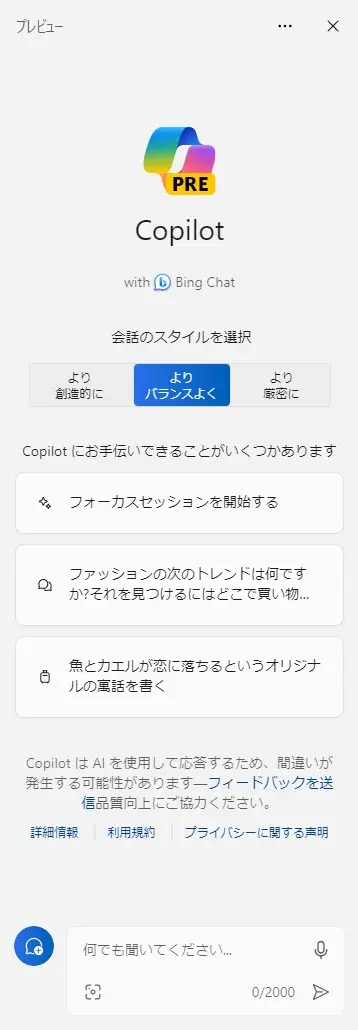
Windowsの仕様は、変化ありませんでした。
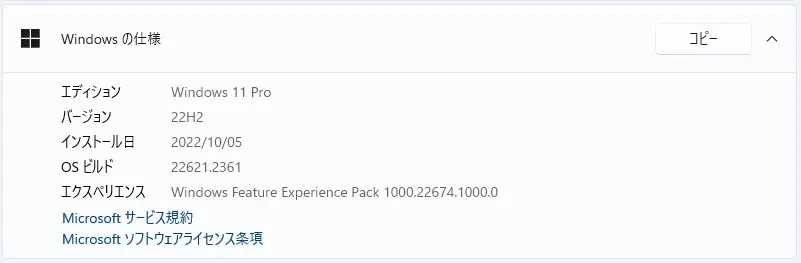
本日、Windows 11 version 21H2 PC には、
2023-06 x64 ベース システム用 Windows 11 Version 21H2 の累積更新プログラム (KB5030301) が公開されました。
Highlights
- This update addresses an issue that affects Microsoft Excel. It stops responding when you try to share a file as a PDF in Outlook.
Improvements
This non-security update includes quality improvements. When you install this KB:
- New! This update completes the work to comply with the GB18030-2022 requirements. It removes and remaps characters for Microsoft Wubi input and Microsoft Pinyin U-mode input. You can no longer enter character codepoints that are not supported. All the required codepoints are up to date.
- This update supports daylight saving time (DST) changes in Greenland.
- This update changes the spelling of Ukraine’s capital from Kiev to Kyiv.
- This update addresses an issue that affects account lockout event 4625. The format of the event is wrong in the ForwardedEvents log. This occurs when an account name is in the user principal name (UPN) format.
- This update affects the Key Distribution Center (KDC) and user security identifiers (SID). KDC now reads the user SID from the Subject Alternative Name (SAN) of a certificate. Because of this, mobile device management (MDM) providers can use offline templates to fill in the user SID. To learn more, see KB5014754.
- This update addresses an issue that is related to changes in the forwarding of events.
- This update addresses an issue that affects XPath queries on FileHash and other binary fields. It stops them from matching values in event records.
- This update addresses an issue that affects an Application Virtualization (App-V) environment. Copy operations within it stop working. This occurs after you install the April 2023 update.
- This update addresses an issue that affects the Simple Certificate Enrollment Protocol (SCEP) certificate. The system reports some SCEP certificate installations as failed. Instead, the system should report them as pending.
- This update addresses an issue that affects Microsoft Print to PDF. It uses the metadata for the name you sign in with as the author of a printed PDF. It should use the display name instead.
- This update addresses an issue that affects some USB printers. Microsoft Defender stops them from printing.
- This update addresses an issue that affects Windows Defender Application Control (WDAC). AppID Tagging policies might greatly increase how long it takes your device to start up.
- This update addresses an issue that affects IMEPad. It stops working. This occurs when you enter end-user-defined characters (EUDC).
- This update addresses an issue that affects application compatibility. It is related to Microsoft Defender for Endpoint.
- This update addresses an issue that affects Remote Apps. The display of some elements is not aligned correctly.
- This update addresses an issue that affects the Microsoft Distributed Transaction Coordinator (DTC). It has a handle leak. Because of this, the system runs out of memory.
- This update addresses an issue that might make Windows stop responding. This might occur if you use Microsoft OneDrive files that are compressed by NTFS.
- This update addresses an issue that might cause a user-mode memory leak. It might occur when you call CopyFile() or MoveFile().
- This update addresses an issue that affects external binding. It fails. This occurs after you install Windows updates dated May 2023 or later. Because of this, there are issues that affect LDAP queries and authentication.
If you installed earlier updates, only the new updates contained in this package will be downloaded and installed on your device.
※日本語ページが確認でき次第、差し替えます。
ハイライト
- この更新プログラムを適用すると、Excel に影響する問題が解決されます。Outlook でファイルを PDF として共有しようとすると、応答を停止します。
改善
このセキュリティ以外の更新プログラムには、品質の向上が含まれています。この KB をインストールすると、次のようになります。
- 新機能! この更新プログラムは、GB18030-2022 要件に準拠するための作業を完了します。マイクロソフトの Wubi 入力とマイクロソフトのピンイン U モード入力の文字を削除して再マップします。サポートされていない文字コードポイントを入力できなくなりました。必要なコード・ポイントはすべて最新です。
- この更新プログラムは、グリーンランドでの夏時間 (DST) の変更をサポートします。
- この更新により、ウクライナの首都のスペルがキエフからキエフに変更されます。
- この更新プログラムは、アカウント ロックアウト イベント 4625 に影響する問題を解決します。転送イベント ログのイベントの形式が正しくありません。これは、アカウント名がユーザー プリンシパル名 (UPN) 形式の場合に発生します。
- この更新プログラムは、キー配布センター (KDC) とユーザー セキュリティ識別子 (SID) に影響します。KDC は、証明書のサブジェクトの別名 (SAN) からユーザー SID を読み取るようになりました。このため、モバイル デバイス管理 (MDM) プロバイダーは、オフライン テンプレートを使用してユーザー SID を入力できます。詳細については、「KB5014754」を参照してください。
- この更新プログラムは、イベントの転送の変更に関連する問題を解決します。
- この更新プログラムは、FileHash およびその他のバイナリ フィールドに対する XPath クエリに影響する問題を修正します。これにより、イベント レコード内の値の一致が停止されます。
- この更新プログラムは、アプリケーションの仮想化 (APP-V) 環境に影響する問題を解決します。その中のコピー操作は機能しなくなります。これは、2023 年 <> 月の更新プログラムをインストールした後に発生します。
- この更新プログラムは、簡易証明書登録プロトコル (SCEP) 証明書に影響する問題を解決します。システムは、一部の SCEP 証明書のインストールを失敗として報告します。代わりに、システムはそれらを保留中として報告する必要があります。
- この更新プログラムは、マイクロソフトの PDF への印刷に影響する問題を解決します。印刷された PDF の作成者としてサインインするときに使用した名前のメタデータが使用されます。代わりに表示名を使用する必要があります。
- この更新プログラムは、一部の USB プリンターに影響する問題を解決します。マイクロソフトディフェンダーは、それらの印刷を停止します。
- この更新プログラムは、Windows Defender アプリケーション制御 (WDAC) に影響する問題を解決します。AppID タグ付けポリシーを使用すると、デバイスの起動にかかる時間が大幅に増加する可能性があります。
- この更新プログラムは、IMEPad に影響する問題を解決します。動作を停止します。これは、エンド ユーザ定義文字 (EUDC) を入力したときに発生します。
- この更新プログラムは、アプリケーションの互換性に影響する問題を解決します。これは、エンドポイントのMicrosoft Defenderに関連しています。
- この更新プログラムは、リモート アプリに影響する問題に対処します。一部の要素の表示が正しく配置されていません。
- この更新プログラムは、Microsoft 分散トランザクション コーディネーター (DTC) に影響する問題を解決します。ハンドル漏れがあります。このため、システムのメモリが不足しています。
- この更新プログラムは、Windows が応答を停止する可能性がある問題を修正します。これは、NTFS によって圧縮された Microsoft OneDrive ファイルを使用している場合に発生する可能性があります。
- この更新プログラムは、ユーザー モードのメモリ リークを引き起こす可能性がある問題を解決します。これは、CopyFile() または MoveFile() を呼び出すときに発生する可能性があります。
- この更新プログラムは、外部バインドに影響する問題を修正します。失敗します。これは、2023 年 <> 月以降の日付の Windows 更新プログラムをインストールした後に発生します。このため、LDAP クエリと認証に影響する問題があります。
以前の更新プログラムをインストールした場合は、このパッケージに含まれる新しい更新プログラムのみがダウンロードされ、デバイスにインストールされます。
とのことです。
2023年9月27日現在、この更新プログラムに関する既知の問題も存在していない模様です。
Windows 11 Home and Pro Version 21H2 は、日本時間2023年10月11日に提供されるWindowsUpdateが最後の予定となっています。





