KB5036893 が適用されたPCのWindowsのバージョン
以下のWindows機で、確認しました。
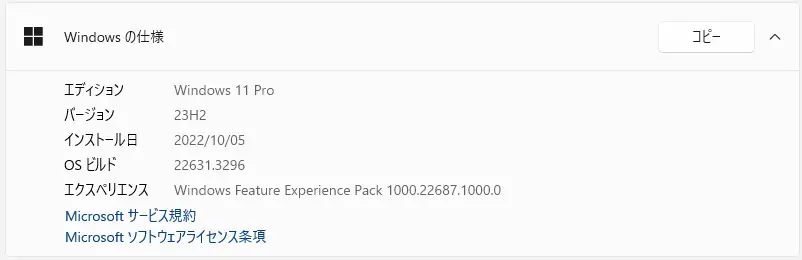
Windows11 Version 23H2 PC です。
KB5036893 が公開される前の画面がこちらになります。
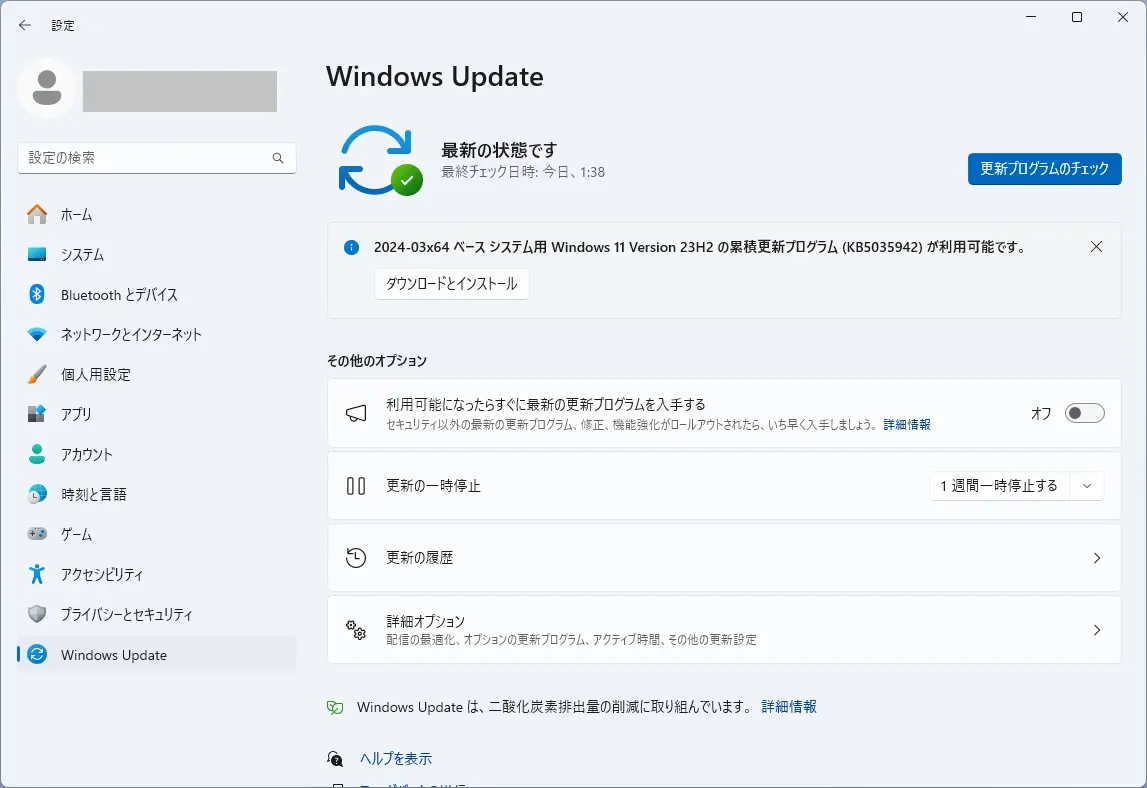
2024-03×64 ベース システム用 Windows 11 Version 23H2 の累積更新プログラム (KB5035942) が表示されていました。
KB5035942は、こちらから確認できます。

本日のWindows Update で KB5036893 が適用されました。
2024 年 4 月のセキュリティ更新プログラム
2024年4月のセキュリティ更新プログラムは、こちらから確認できます。
本日(2024年4月10日)、累積更新プログラム(KB5036893)が公開されました。
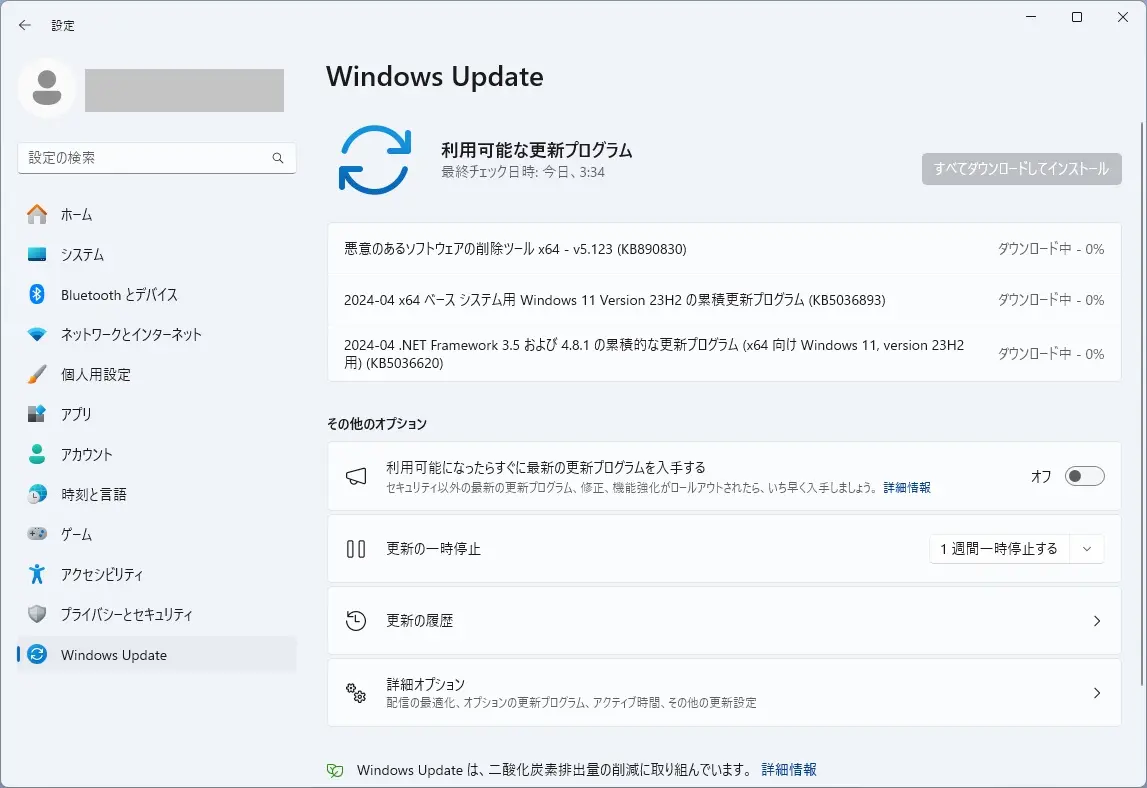
2024-04 x64 ベース システム用 Windows 11 Version 23H2 の累積更新プログラム (KB5036893) とは
KB5036893 は、こちらから確認できます。
Highlights
Tip: The content is within collapsible sections. Click or tap the category name to expand the section.
Voice access
- New! You can now use voice access with the following languages:
- French (France, Canada)
- German
- Spanish (Spain, Mexico)When you turn on voice access for the first time, Windows will ask you to download a speech model. You might not find a speech model that matches your display language. You can still use voice access in English (US). You can always choose a different language from Settings > Language on the voice access bar.
- New! You can now use all voice access features on multiple displays. These include number and grid overlays that, in the past, you could only use on the primary display. While you are using the grid overlay on a screen, you can quickly switch to another display. To do that, use the alphabet or NATO phonetic in your command. For example, “B” or “Bravo” are both valid for the display that is assigned that letter.You can also use the “mouse grid” command to quickly move your mouse to a specific point on a display. For example, in the screenshot below, the command will be, “mouse grid A 114.” Finally, you can use the drag and drop feature to move files, apps, and documents from one display to another.
- New! This update introducesvoice shortcuts or custom commands. You can use them to create your own commands in the supported English dialects. To start, say “what can I say” and click the “Voice shortcuts” tab on the left panel. You can also use the command “show voice shortcuts” to open the Voice shortcuts page. Click Create new shortcut. Use your voice or other input to create a command. Give it a name and select one or more actions. After you fill in the necessary information, click Create. Your command is now ready to use. To view all the voice shortcuts you have created, go to the command help page or use the voice command, “show voice shortcuts.”
Narrator
- New! You can now listen to a preview of the ten natural voices before you download them. See the Narrator section of the September 2023 update for the list. These voices use modern, on-device text-to-speech. Once you download them, they work without an internet connection. However, to listen to a preview, you need an internet connection. To add and use one of the natural voices, follow the steps below.
- To open Narrator settings, press the WIN+CTRL+N hotkey.
- Under Narrator’s voice, select Add, which is next to Add natural voices.
- Select the voice you want to install. You can install all voices, but you must install them one at a time.
- The preview will play automatically as you browse the list.
- If you like the preview, click Download and Install. The new voice downloads and is ready for use in a few minutes, depending on your internet download speed.
- In Narrator settings, select your preferred voice from the menu in Narrator’s voice > Choose a voice.
- New! This update adds a new keyboard command to move between the images on a screen. Now, you can use the keys G or Shift+G to move forward or backward between images in Scan mode (Narrator key+space bar).
- New! This update improves Narrator’s detection of text in images, which includes handwriting. It also improves the descriptions of images. To use this feature, you must have an active internet connection. You must also turn on the setting to get image descriptions in Narrator settings. To try this experience, select an image and press the Narrator key+CTRL+D.
- New! In Microsoft Word, Narrator will announce the presence of bookmarks and draft or resolved comments. It also tells you if accessibility suggestions exist when it reads text in the file.
- New! You can now use voice access to open applications, dictate text, and interact with elements on the screen. You can also use your voice to command Narrator. For example, you can tell it to, “speak faster,” “read next line,” and so on. To get started, search for “voice access” in Windows search and set it up.
Windows share
- New! This update changes the apps that appear in the Windows share window. The account you use to sign in affects the apps that are in “Share using.” For example, if you use a Microsoft account (MSA) to sign in, you will see Microsoft Teams (free). When you use a Microsoft Entra ID account (formerly Azure Active Directory) to sign in, your Microsoft Teams (work or school) contacts show instead.
- New! The Windows share window now supports sharing with WhatsApp in the “Share using” section. If you do not have WhatsApp installed, you can install it from the Windows share window.
Nearby Share
- New! This update affects how Nearby Share turns on and off. You can use quick settings or the Settings app to turn on Nearby Share. If you do and Wi-Fi and Bluetooth are off, Wi-Fi and Bluetooth will turn on to make Nearby Share work as you expect. If you turn off Wi-Fi or Bluetooth, Nearby Share turns off as well.
- New! This update improves Nearby Share transfer speed for users on the same network. Before, users had to be on the same private network. Now, users must be on the same public or private network. You can use quick settings to turn on Nearby Share. Right-click a local file in File Explorer and choose “Share.” Then choose to share to a device listed in Nearby Share in the Windows share window.
- New! You can now give your device a more friendly name to identify it when sharing. Go to Settings > System > Nearby sharing. There, you can rename your device.
Casting
- New! This update helps you to learn about the Cast feature and discover when it is available; see the examples in the list below. To cast means to send content that is on your device’s screen to a nearby PC, TV, or other external displays. This happens wirelessly.
- You might often switch between windows to complete a task or use Snap Assist to organize your screen space. When you multitask like this, a notification will suggest that you use Cast.
- The Cast flyout menu in quick settings gives you more help to find nearby displays, fix connections, and more.
Snap Layouts
- New! This update adds suggestions to Snap Layouts. They help you to instantly snap multiple app windows together.
- New! You can hover over the minimize or maximize button of an app (WIN+Z) to open the layout box. When you do, app icons will display various layout options. Use them to help you to choose the best layout option.
Windows 365 Boot
- New! This update adds dedicated mode for Windows 365 Boot. When you sign in on your company-owned device, doing that also signs you in to your Windows 365 Cloud PC. This occurs using passwordless authentication, like Windows Hello for Business.
- New! This new dedicated mode also provides the fast account switcher experience. With it, you can quickly switch profiles and sign in. You can also personalize the experience for your username and password. This includes choosing a custom display picture for the lock screen, storing your username, and more.
- New! A company can customize what users see on the screen when they sign in to Windows 365 Boot. In shared mode, you can add company branding from Microsoft Intune.
- New! This update adds a fail fast mechanism for Windows 365 Boot. It helps while you are signing in to your Cloud PC. Thesmart logic tells you to address network issues or complete app setup so that Windows 365 Boot does not fail.
- New! You can now manage the settings of your physical (local) PC from your Cloud PC. Windows 365 Boot makes it easy to directly access and manage sound, display, and other device settings.
Windows 365 Switch
- New! It is now easier for Windows 365 Switch to disconnect. You can use your local PC to disconnect from your Cloud PC. Go to Local PC > Task view. Right-click the Cloud PC button and select Disconnect. This update also adds tooltips to the Cloud PC Start menu. They appear on the options for disconnecting and signing out and help you to learn how each one works.
- New! This update adds desktop indicators for Windows 365 Switch.You will see the term “Cloud PC” and “Local PC” on the desktop indicator when you switch between them.
- New! The time to connect to Windows 365 Frontline Cloud PC from Windows 365 Switch might be long. While you wait, the screen will show you the connection status and the timeout indicator for the Cloud PC. If there is an error, use the new copy button on the error screen to copy the correlation ID. This helps to address the issue faster.
Improvements
Note: To view the list of addressed issues, click or tap the OS name to expand the collapsible section.
Windows 11, version 23H2Important: Use EKB KB5027397 to update to Windows 11, version 23H2.
This security update includes quality improvements. Key changes include:
- This build includes all the improvements in Windows 11, version 22H2.
- No additional issues are documented for this release.
※日本語ページが確認でき次第、差し替えます。
ハイライト
先端: コンテンツは折りたたみ可能なセクション内にあります。カテゴリ名をクリックまたはタップして、セクションを展開します。
- 新機能! 音声アクセスを次の言語で使用できるようになりました。
- フランス語 (フランス、カナダ)
- ドイツ語
- スペイン語(スペイン、メキシコ)音声アクセスを初めて有効にすると、音声認識モデルをダウンロードするように求められます。表示言語に一致する音声モデルが見つからない場合があります。音声アクセスは英語(米国)でもご利用いただけます。音声アクセス バーの [設定] > [言語] からいつでも別の言語を選択できます。
- 新機能! すべての音声アクセス機能を複数のディスプレイで使用できるようになりました。これらには、以前はプライマリディスプレイでしか使用できなかった数値とグリッドのオーバーレイが含まれます。画面上でグリッドオーバーレイを使用しているときに、別のディスプレイにすばやく切り替えることができます。これを行うには、コマンドでアルファベットまたはNATOフォネティックを使用します。例えば、「B」または「Bravo」は、その文字が割り当てられているディスプレイに対してどちらも有効です。「マウスグリッド」コマンドを使用して、マウスをディスプレイ上の特定のポイントにすばやく移動することもできます。たとえば、下のスクリーンショットでは、コマンドは「マウスグリッドA114」になります。最後に、ドラッグ アンド ドロップ機能を使用して、ファイル、アプリ、およびドキュメントをあるディスプレイから別のディスプレイに移動できます。
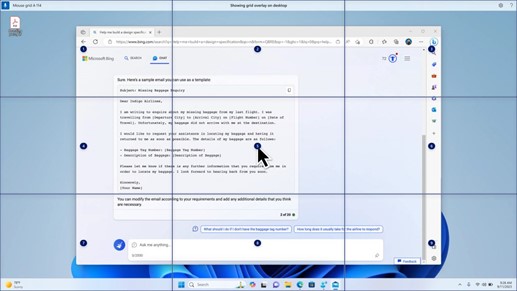
- 新機能! このアップデートでは、音声ショートカットまたはカスタムコマンドが導入されています。これらを使用して、サポートされている英語の方言で独自のコマンドを作成できます。まず、「何を言えばいいですか」と言って、左側のパネルの[音声ショートカット]タブをクリックします。コマンド「音声ショートカットを表示」を使用して、[音声ショートカット]ページを開くこともできます。[新しいショートカットを作成] をクリックします。音声またはその他の入力を使用してコマンドを作成します。名前を付けて、1 つ以上のアクションを選択します。必要な情報を入力したら、「作成」をクリックします。これで、コマンドを使用する準備が整いました。作成したすべての音声ショートカットを表示するには、コマンドのヘルプページに移動するか、音声コマンド「音声ショートカットを表示」を使用します。
- 新機能! ダウンロードする前に、10 個の自然な声のプレビューを聞くことができるようになりました。一覧については、2023 年 9 月の更新プログラムの「ナレーター」セクションを参照してください。これらの音声は、最新のデバイス上のテキスト読み上げを使用します。ダウンロードすると、インターネットに接続していなくても動作します。ただし、プレビューを聴くには、インターネット接続が必要です。自然な音声の 1 つを追加して使用するには、次の手順に従います。
- ナレーターの設定を開くには、WIN + Ctrl + N ホットキーを押します。
- [ナレーターの声] で、 [自然な声の追加] の横にある [追加] を選択します。
- インストールする音声を選択します。すべてのボイスをインストールできますが、一度に 1 つずつインストールする必要があります。
- プレビューは、リストを参照すると自動的に再生されます。
- プレビューが気に入ったら、「ダウンロードしてインストール」をクリックします。新しい音声がダウンロードされ、インターネットのダウンロード速度に応じて、数分で使用できるようになります。
- [ナレーターの設定] で、[ナレーターの音声] のメニューから好みの声を選択します > [音声の選択] を選択します。
- 新機能! この更新プログラムでは、画面上の画像間を移動するための新しいキーボード コマンドが追加されています。これで、G キーまたは Shift + G キーを使用して、スキャン モード (ナレーター キー + スペース バー) で画像間を前後に移動できます。
- 新機能! この更新プログラムにより、ナレーターによる画像内のテキスト (手書きを含む) の検出が改善されます。また、画像の説明も改善されます。この機能を使用するには、アクティブなインターネット接続が必要です。また、ナレーターの設定で画像の説明を取得するには、設定をオンにする必要があります。このエクスペリエンスを試すには、画像を選択し、ナレーター キー + Ctrl + D キーを押します。
- 新機能! Microsoft Word では、ナレーターはブックマークの存在と、下書きまたは解決済みのコメントの存在を読み上げます。また、ファイル内のテキストを読み取るときにアクセシビリティの提案が存在するかどうかもわかります。
- 新機能! 音声アクセスを使用して、アプリケーションを開いたり、テキストを音声入力したり、画面上の要素を操作したりできるようになりました。また、音声を使用してナレーターに命令することもできます。たとえば、「もっと速く話せ」、「次の行を読んでください」などと指示できます。開始するには、Windowsサーチで「音声アクセス」を検索して設定します。
- 新機能! この更新プログラムを適用すると、Windows 共有ウィンドウに表示されるアプリが変更されます。サインインに使用するアカウントは、[共有方法] のアプリに影響します。たとえば、Microsoft アカウント (MSA) を使用してサインインすると、Microsoft Teams (無料) が表示されます。Microsoft Entra ID アカウント (旧称 Azure Active Directory) を使用してサインインすると、代わりに Microsoft Teams (職場または学校) の連絡先が表示されます。
- 新機能! Windowsの共有ウィンドウは、[共有方法]セクションでWhatsAppとの共有をサポートするようになりました。WhatsAppがインストールされていない場合は、Windows共有ウィンドウからインストールできます。
- 新機能! このアップデートは、ニアバイシェアのオンとオフの切り替えに影響します。クイック設定または設定アプリを使用して、ニアバイシェアをオンにすることができます。Wi-Fi と Bluetooth がオフになっている場合は、Wi-Fi と Bluetooth がオンになり、ニアバイ シェアが期待どおりに機能するようになります。Wi-Fi または Bluetooth をオフにすると、ニアバイシェアもオフになります。
- 新機能! この更新により、同じネットワーク上のユーザーの近距離共有の転送速度が向上します。以前は、ユーザーは同じプライベートネットワーク上にいる必要がありました。現在、ユーザーは同じパブリックネットワークまたはプライベートネットワーク上にいる必要があります。クイック設定を使用して、近くの共有をオンにすることができます。ファイルエクスプローラーでローカルファイルを右クリックし、[共有]を選択します。次に、Windows共有ウィンドウの[近くの共有]に一覧表示されているデバイスと共有することを選択します。
- 新機能! 共有時にデバイスを識別するために、よりわかりやすい名前を付けることができるようになりました。[設定] > [システム] > [近距離共有] に移動します。そこで、デバイスの名前を変更できます。
- 新機能! このアップデートは、キャスト機能について学習し、いつ利用可能になるかを確認するのに役立ちます。以下のリストの例を参照してください。キャストとは、デバイスの画面にあるコンテンツを近くの PC、テレビ、またはその他の外部ディスプレイに送信することを意味します。これはワイヤレスで行われます。
- タスクを完了するためにウィンドウを切り替えたり、Snap Assistを使用して画面スペースを整理したりすることがよくあります。このようにマルチタスクを行うと、キャストの使用を提案する通知が表示されます。
- クイック設定のキャスト フライアウト メニューを使用すると、近くのディスプレイの検索や接続の修正などに役立ちます。
- 新機能! このアップデートにより、スナップレイアウトに提案が追加されます。これらは、複数のアプリウィンドウを即座にスナップするのに役立ちます。
- 新機能! アプリの最小化ボタンまたは最大化ボタン(WIN+Z)にカーソルを合わせると、レイアウトボックスを開くことができます。これを行うと、アプリのアイコンにさまざまなレイアウト オプションが表示されます。これらを使用して、最適なレイアウト オプションを選択します。
- 新機能! この更新プログラムでは、Windows 365 ブートの専用モードが追加されます。会社所有のデバイスにサインインすると、Windows 365 クラウド PC にもサインインします。これは、Windows Hello for Businessなどのパスワードレス認証を使用して発生します。
- 新機能! この新しい専用モードでは、アカウント切り替えの高速エクスペリエンスも提供されます。これを使用すると、プロファイルをすばやく切り替えてサインインできます。また、ユーザー名とパスワードのエクスペリエンスをパーソナライズすることもできます。これには、ロック画面のカスタム表示画像の選択、ユーザー名の保存などが含まれます。
- 新機能! 企業は、ユーザーが Windows 365 ブートにサインインしたときに画面に表示される内容をカスタマイズできます。共有モードでは、Microsoft Intuneから会社のブランドを追加できます。
- 新機能! この更新プログラムは、Windows 365 ブートのフェール ファスト メカニズムを追加します。これは、クラウド PC にサインインしているときに役立ちます。スマートロジックは、Windows365ブートが失敗しないように、ネットワークの問題に対処するか、アプリのセットアップを完了するように指示します。
- 新機能! これで、クラウド PC から物理 (ローカル) PC の設定を管理できるようになりました。Windows 365 ブートを使用すると、サウンド、ディスプレイ、その他のデバイス設定に直接アクセスして管理することが簡単になります。
- 新機能! Windows 365 Switchの切断が簡単になりました。ローカル PC を使用して、クラウド PC から切断できます。[ローカル PC] > [タスク] ビューに移動します。[クラウド PC] ボタンを右クリックし、 [切断] を選択します。この更新プログラムでは、クラウド PC の [スタート] メニューにヒントも追加されます。これらは、切断とサインアウトのオプションに表示され、それぞれがどのように機能するかを学ぶのに役立ちます。
- 新機能! この更新プログラムでは、Windows 365 スイッチのデスクトップ インジケーターが追加されます。デスクトップ インジケーターを切り替えると、デスクトップ インジケーターに “クラウド PC” と “ローカル PC” という用語が表示されます。
- 新機能! Windows 365 Switch から Windows 365 Frontline Cloud PC に接続する時間が長くなる場合があります。待っている間、画面にはクラウド PC の接続状態とタイムアウト インジケーターが表示されます。エラーが発生した場合は、エラー画面の新しいコピー ボタンを使用して、関連付け ID をコピーします。これにより、問題に迅速に対処できます。
改善
手記: 対処された問題の一覧を表示するには、OS 名をクリックまたはタップして、折りたたみ可能なセクションを展開します。
大事な: EKB KB5027397 を使用して、Windows 11 バージョン 23H2 に更新します。
このセキュリティ更新プログラムには、品質の向上が含まれています。主な変更点は次のとおりです。
- このビルドには、Windows 11 バージョン 22H2 のすべての機能強化が含まれています。
- このリリースで文書化されている問題はありません。
となっています。
2024年4月10日現在、更新プログラムに関する既知の問題は存在していない模様です。
2024-04 .NET Framework 3.5 および 4.8.1 の累積的な更新プログラム (x64 向け Windows 11, version 23H2 用) (KB5036620) も同時適用されました
本日、.NET Framework 3.5 および 4.8.1 の累積的な更新プログラム (KB5036620) も同時に公開されました。

KB5036620 は、こちらから確認できます。
Summary
Security Improvements
CVE-2024-21409 – .NET Framework Remote Code Execution Vulnerability
This security update addresses a remote code execution vulnerability detailed in CVE-2024-21409..NET Framework Defense in Depth Vulnerability
This security update addresses an issue where version of the OSS zlib library is out of date..NET Framework Defense in Depth Vulnerability
This security update addresses an issue in AIA fetching process.Quality and Reliability Improvements
ASP.NET – Addresses an issue with JavaScriptSerializer where after installing the January Security and Quality update there is a performance degradation. CLR1 – Addresses an issue with thread pool recycled lists become unresponsive on multi-CPU-group computers. – Addresses an issue where Interlocked.Read from 32-bit apps are much slower on some computers.
Compiler – Addresses a problem using the native C# compiler (csc.exe) to compile code making calls to COM interop assemblies. 1Common Language Runtime (CLR)
Known issues in this update
Microsoft is not currently aware of any issues in this update.
※日本語ページが確認でき次第、差し替えます。
概要
セキュリティの強化
CVE-2024-21409 – .NET Framework のリモートでコードが実行される脆弱性
このセキュリティ更新プログラムは、CVE-2024-21409 で詳述されているリモートでコードが実行される脆弱性に対処します。
.NET Framework の多層防御の脆弱性
このセキュリティ更新プログラムは、OSS zlib ライブラリのバージョンが古くなっている問題を解決します。
.NET Framework の多層防御の脆弱性
このセキュリティ更新プログラムは、AIA フェッチ プロセスの問題を解決します。
品質と信頼性の向上
| ASP.NET | – JavaScriptSerializer で、1 月のセキュリティと品質の更新プログラムをインストールした後にパフォーマンスが低下する問題を修正します。 |
| CLRの1 | – スレッド プールのリサイクルされたリストがマルチ CPU グループ コンピューターで応答しなくなる問題を修正します。
– 一部のコンピューターで 32 ビット アプリからの Interlocked.Read が大幅に遅くなる問題を修正します。 |
| コンパイラ | – ネイティブ C# コンパイラ (csc.exe) を使用して COM 相互運用機能アセンブリを呼び出すコードをコンパイルする問題を修正します。 |
1共通言語ランタイム (CLR)
この更新プログラムの既知の問題
マイクロソフトは現在、この更新プログラムの問題を認識していません。
となっています。
インストールボタンが出現しました
今までは、ダウンロードが完了すると、自動的にインストールされましたが、今回は「すべてインストール」のボタンが表示されました。
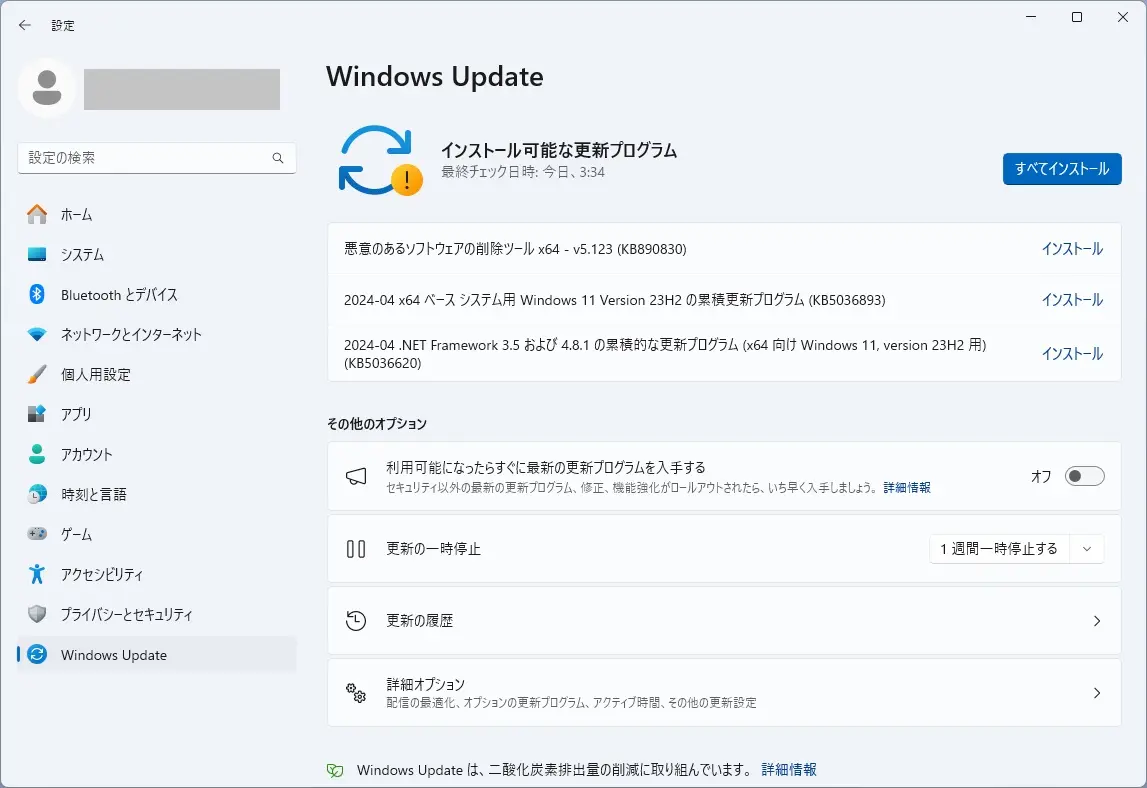
既知の問題が発生しているプログラムが該当する場合は、インストール前で止まるのは、安全に思えます。
まとめ
本日(2024年4月10日に)公開された Windows Update で、累積更新プログラム KB5036893 が適用されました。
同時に、2024-04 .NET Framework 3.5 および 4.8.1 の累積的な更新プログラム (x64 向け Windows 11, version 23H2 用) (KB5036620) も適用されました。
インストールボタンが表示され、自動的にインストールされませんでした。
手持ちのデスクトップパソコンでは、
再起動表示が出るまで:約17分半
再起動からアップデート完了まで:約4分弱(途中1回再起動あり)でした。
「状態: ダウンロード中 – 100%」 まで、8分弱要しました。
その後、
「状態: インストール中 – 25%」 で、約3分強変化しませんでした。
「状態: インストール中 – 35%」 で、約30秒変化しないといった過程を経て、「今すぐ再起動する」表示が出ました。
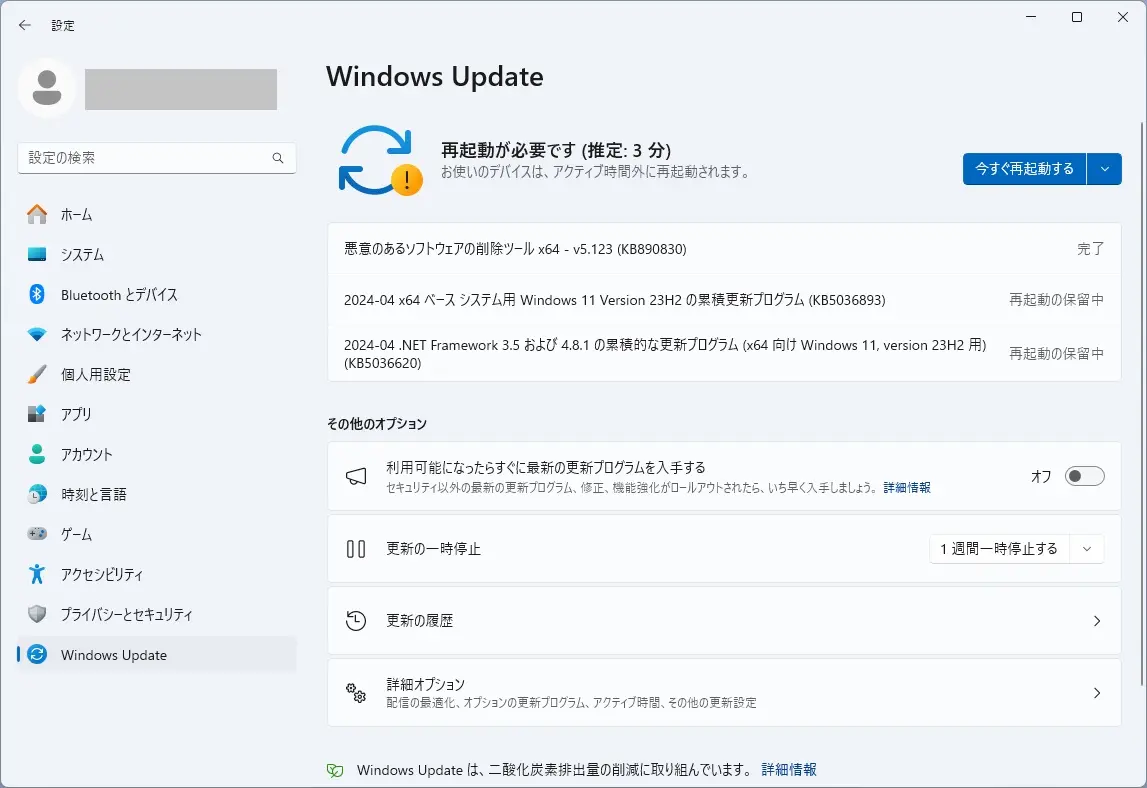
「今すぐ再起動する」を押すと、
「更新が進行中です。」
「30% 完了。」が表示されたあと、再起動が発生して、
ログイン画面が表示されました。
本日のアップデートで、
KB5036893適用前
エディション Windows 11 Pro
バージョン 23H2
インストール日 2022/10/05
OS ビルド 22631.3296
エクスペリエンス Windows Feature Experience Pack 1000.22687.1000.0
KB5036893適用後
エディション Windows 11 Pro
バージョン 23H2
インストール日 2022/10/05
OS ビルド 22631.3447
エクスペリエンス Windows Feature Experience Pack 1000.22688.1000.0
OS ビルドが 22631.3296 から 22631.344 に変わりました。
エクスペリエンス Windows Feature Experience Pack が
1000.22687.1000.0 から 1000.22688.1000.0 に変わりました。
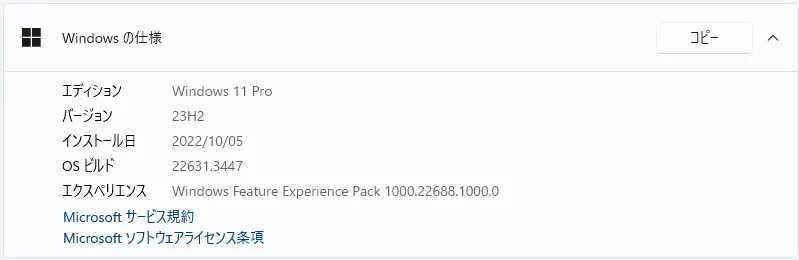
- 累積更新プログラム(KB5035942)

こちらは、表示されなくなりました。
セキュリティ更新プログラム リリース スケジュール (2024 年) は、こちらから確認できます。
次回のセキュリティ更新プログラム公開予定日は、日本標準時2024 年 5 月 15 日 (水)となっています。
Windows10 をお使いの方は、本日のアップデートについて、こちらから確認できます。




